Definition
In GoInsight.AI, the Progress node provides an intermediate piece of content at any point in the workflow, it Keeps the users informed about project progress in real-time. This node is not the final result but serves as an intermediate prompt. It can show the current progress, request additional user input, or offer a partial response.
Configuration
- The Progress node requires "Title" and "Content." Both fields support variables and custom text.
- The default output type is "Text."
- Notes of the Progress Node are optional.
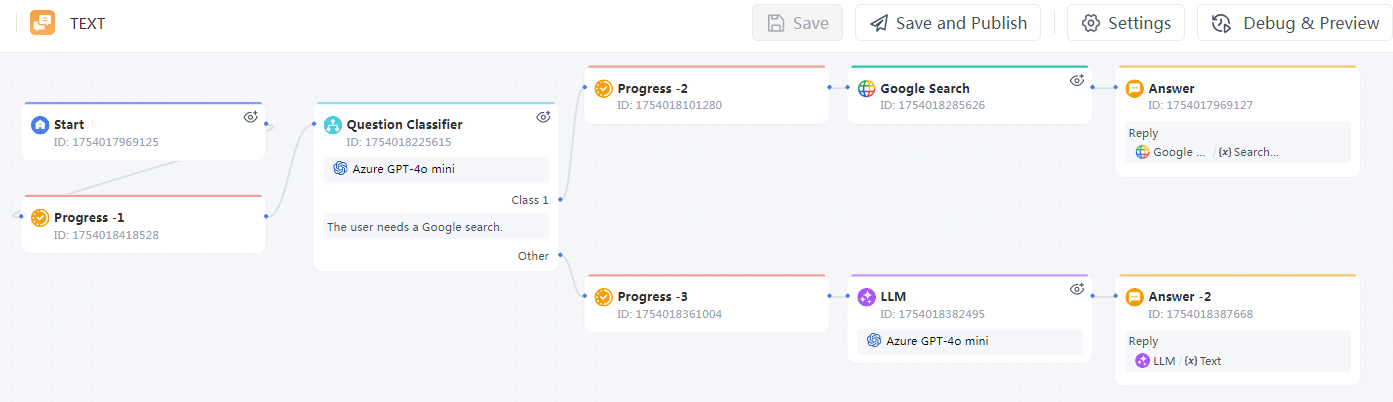
Usage Examples
The system determines whether the user needs a Google search. If it does, the system calls the "Google Search" tool to respond; if not, the LLM replies directly. In this example, the Progress node inserts the "Time" variable and adds custom text in the "Content" field.
We added a Progress node both when we begin evaluating user intent and when we finish evaluating user intent. This allows users to clearly see which stage and branch of the workflow is currently running.
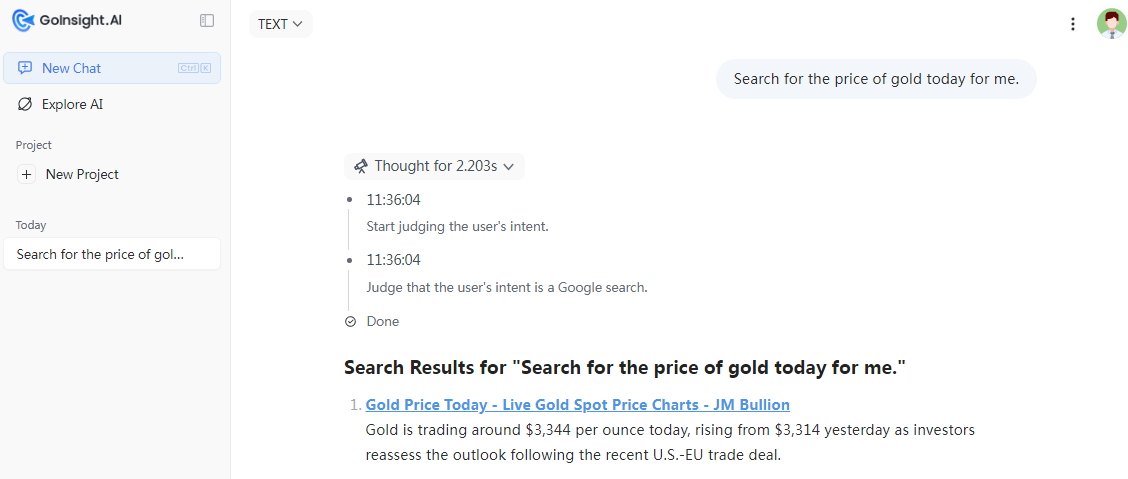
Leave a Reply.