What is Insight Chat
GoInsight.AI's Insight Chat provides a secure, compliant, and auditable enterprise-grade AI question-answering environment. Users can select specific models for conversation or interact with published "Interactive Flow". By using Insight Chat, enterprises can engage in dialogue using designated secure models, significantly mitigating data leakage risks compared to general conversational AI products (such as ChatGPT) available through public channels.
Furthermore, Insight Chat offers a unique "Explore AI" feature that enables employees to easily discover and utilize existing AI tools within the organization, thereby enhancing work efficiency. This feature effectively reduces the learning curve and operational barriers for employees, eliminating the need to handle complex backend management and workflow creation tasks. Employees can directly explore and apply internally developed AI tools to fully leverage AI's potential within the enterprise.
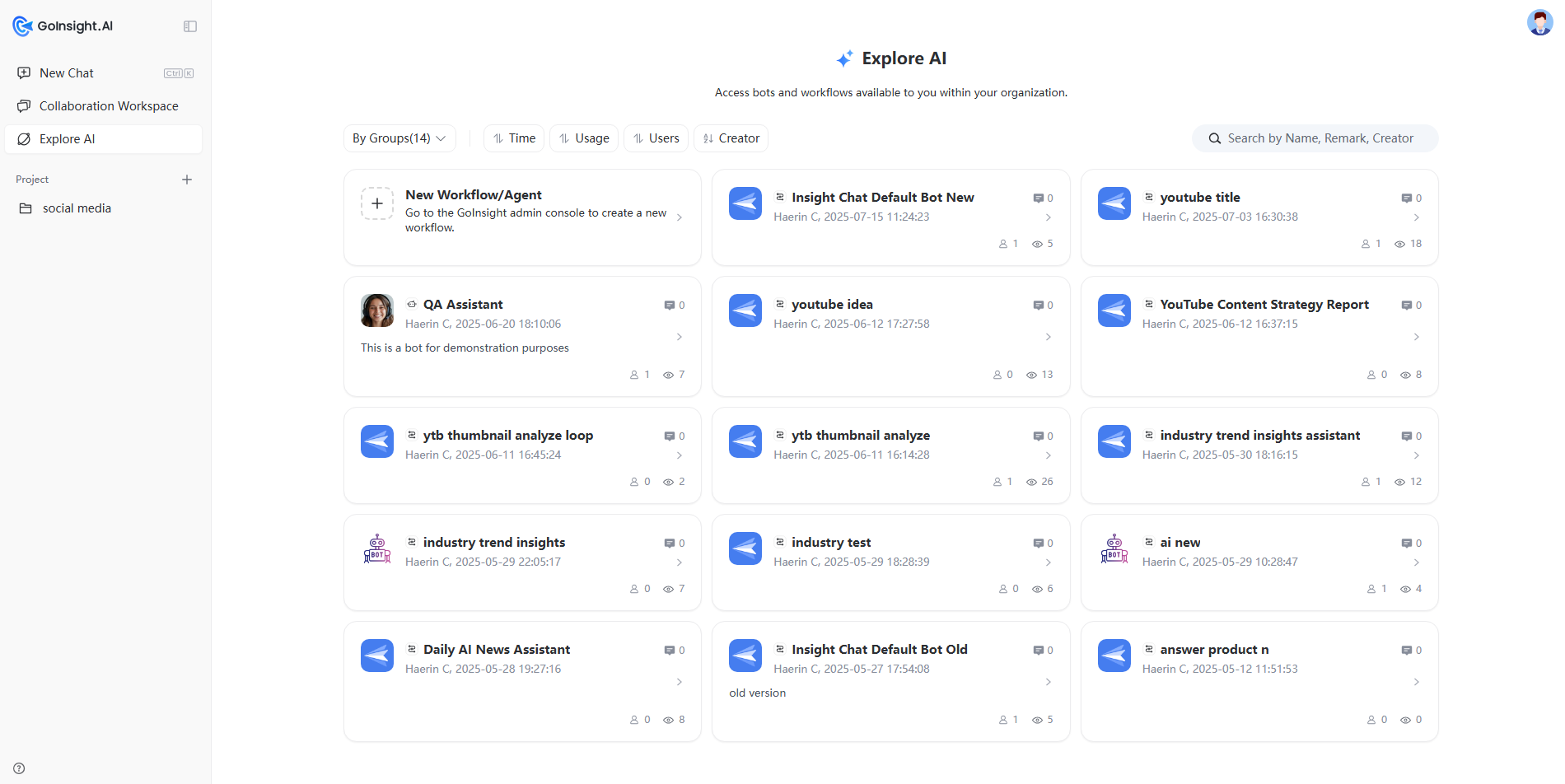
How to Enable Insight Chat
This feature can only be enabled by an administrator for use by all employees. If the administrator has not enabled this feature, it will not be visible on member accounts. The first time an administrator clicks on Insight Chat, they will be prompted to enable it. Alternatively, this feature can be activated by navigating to "Settings" - "Basic Settings," and toggling the "Enable Insight Chat" switch. Once enabled, Insight Chat will be available to all employees. The administrator can also specify designated Interactive Flows for employees to utilize within Insight Chat.Start to Use New Chat
Click "+ New Chat" to initiate a new session.
- LLM SelectionA list of available AI models is provided in the upper left corner of the conversation interface for user selection.
 The following models have passed international compliance certifications such as ISO, GDPR, and HIPAA, meeting organizations' stringent security and privacy standards. It guarantees zero data storage and ensures data never crosses borders:
The following models have passed international compliance certifications such as ISO, GDPR, and HIPAA, meeting organizations' stringent security and privacy standards. It guarantees zero data storage and ensures data never crosses borders:Model Provider Microsoft Azure OpenAI Microsoft Azure OpenAI - EU Microsoft Azure OpenAI - US Click and learn more about Large language models in Insight Chat and LLM selection guide. - Web SearchThe dialog box supports a "Search" option. When enabled, the LLM's responses will incorporate the latest search information from the internet.The following figures illustrate the effects of enabling "Search":
- Before opening "Search"

- After opening "Search"

Use Explore AI
Explore AI
Clicking the "Explore AI" feature allows you to select chatbots and Interactive Flows publicly available within your organization for interaction.
The following information is displayed for each selectable bot or Interactive Flows in the list:
- Name of the Interactive Flow/Bot
- Icon: Workflow and bot icons are distinguishable
- Creator's Name
- Creation Time
- Number of Users/Usage Count
- Number of Comment
To quickly locate the desired bot or workflow, the display can be "Grouped by Department". The following sorting methods are also available: "Time", "Usage Count", "Number of Users", "Creator Name Z→A". You can also use the search box on the right to search by name/notes/creator to find the desired bots and Interactive Flows.
Selecting a bot or Interactive Flow will initiate a "New Chat", allowing users to interact with the selected option.
Comments Function
You can view comments on workflows, as well as post and delete them.
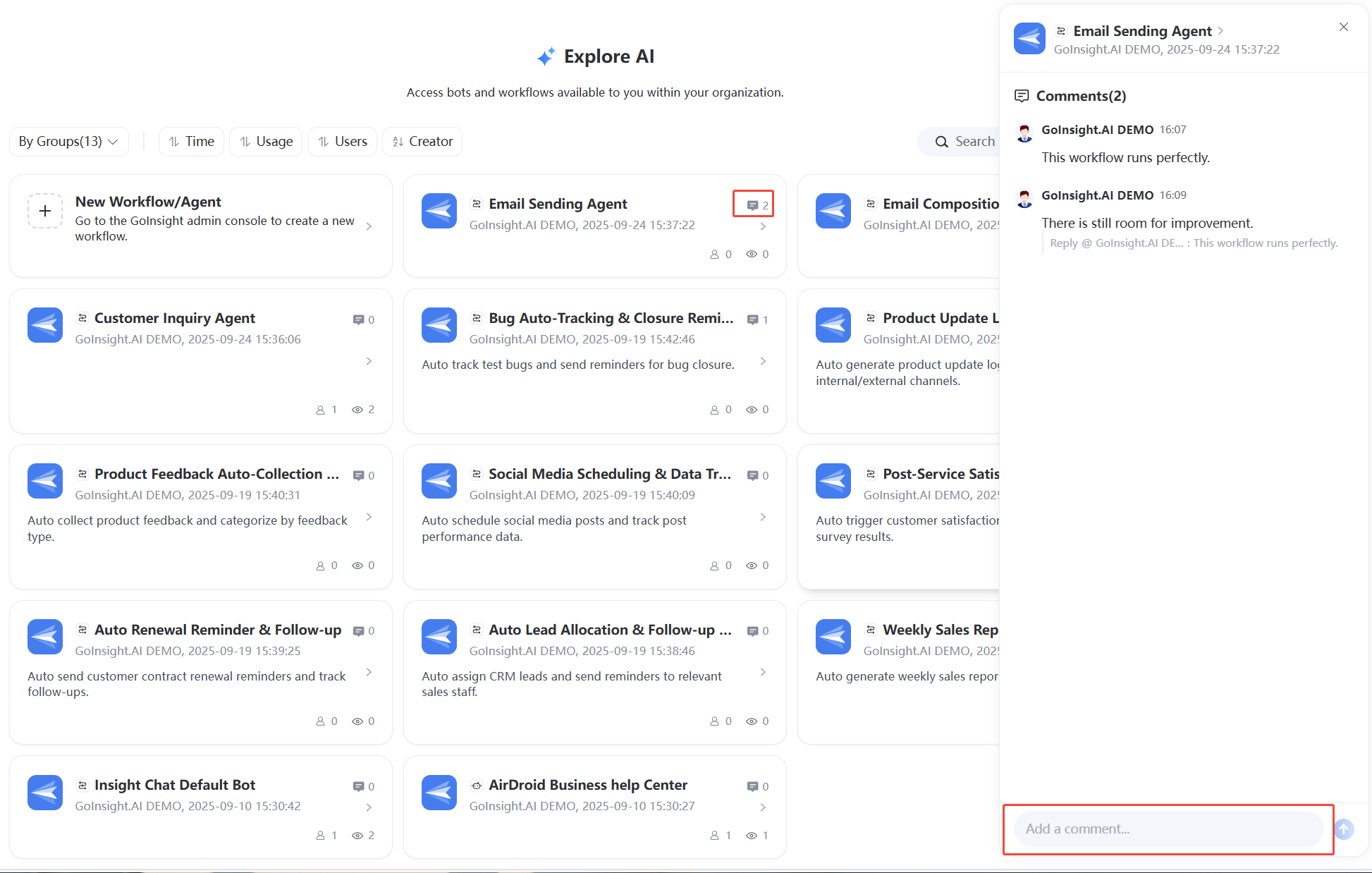
Project
The Project feature allows users to save frequently used bots or Interactive Flows. It is also advisable for users to group and save different types of "Conversations" as needed using the "Project" feature for quick access.
Clicking "+ New Project" enables you to establish a new project with custom naming options, allowing for the creation of multiple projects. Clicking the project icon in the list allows you to collapse or expand the historical conversation records within the project, similar to folders.
Selecting "┇" next to a project in the list allows you to rename or delete it.
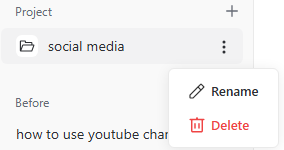
Chat History
The Chat History Records are displayed chronologically below the function bar on the left, enabling users to find and resume previous conversations.
Clicking the "┇" next to a record allows you to delete, rename, pin to top, or "Add to project". The "Add to project" button will not appear if no projects have been created.
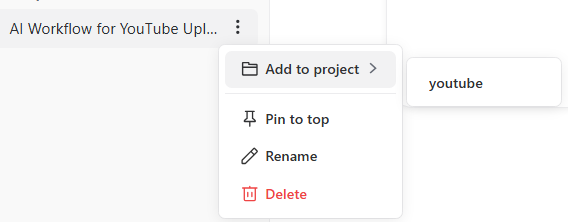
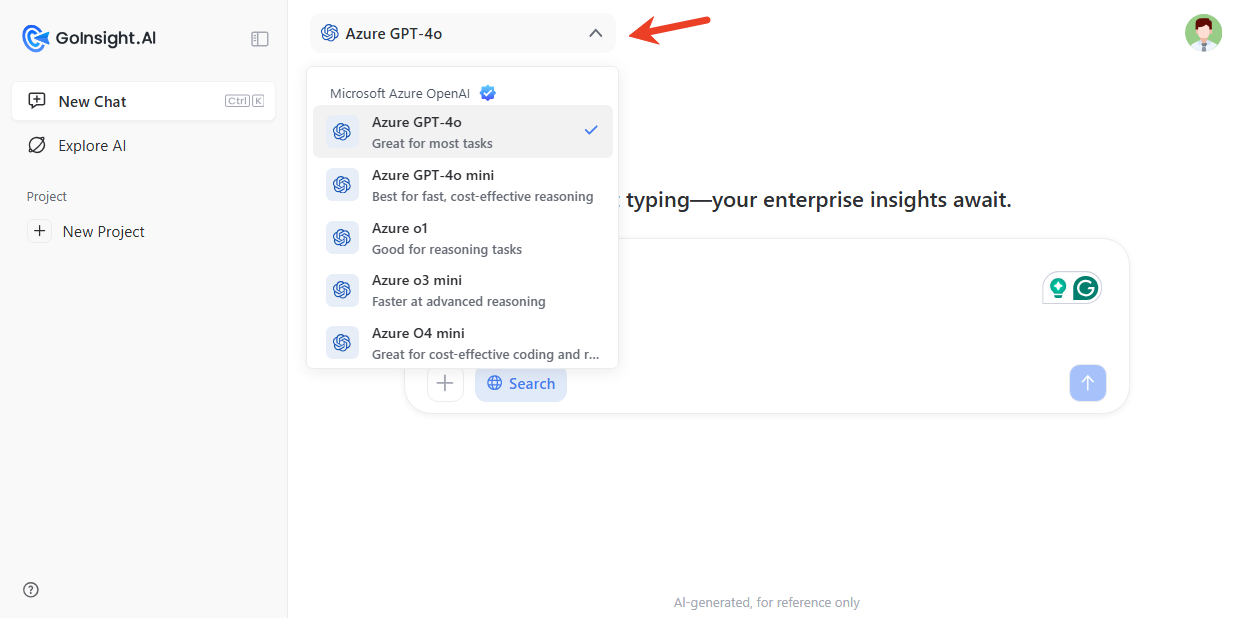
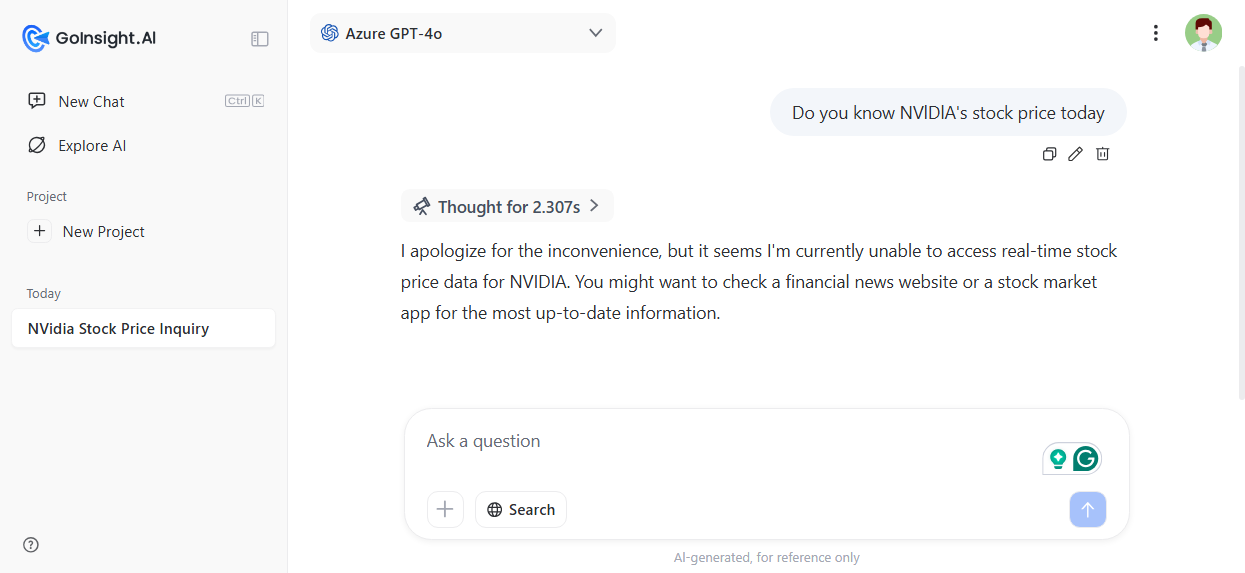
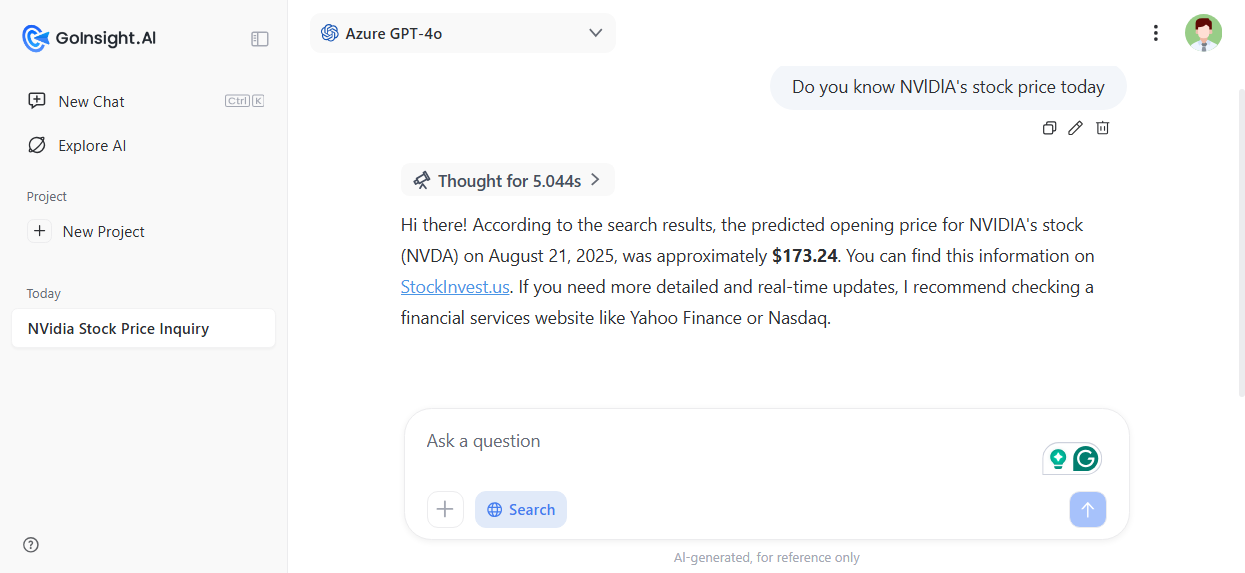
Leave a Reply.