Publishing an Interactive Flow is straightforward. Follow these steps:
- Step 1: Click "Save and Publish" in the upper right corner. Then, select "Share as a Chatbot" to share the Interactive Flow as a chatbot.
- Step 2: Fill in the basic information of the chatbot you are sharing so that others can easily understand the functions of the conversational workflow. It is recommended to carefully write the chatbot's greeting message to ensure that it is clear, understandable and instructive.
- Step 3: Click "Copy Link" to share the chatbot. Anyone with the link can access your Interactive Flow.
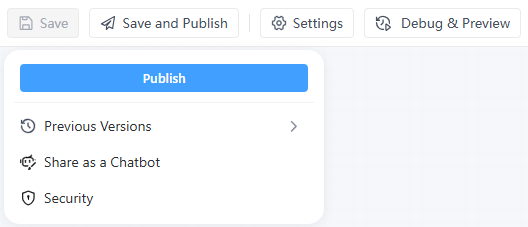
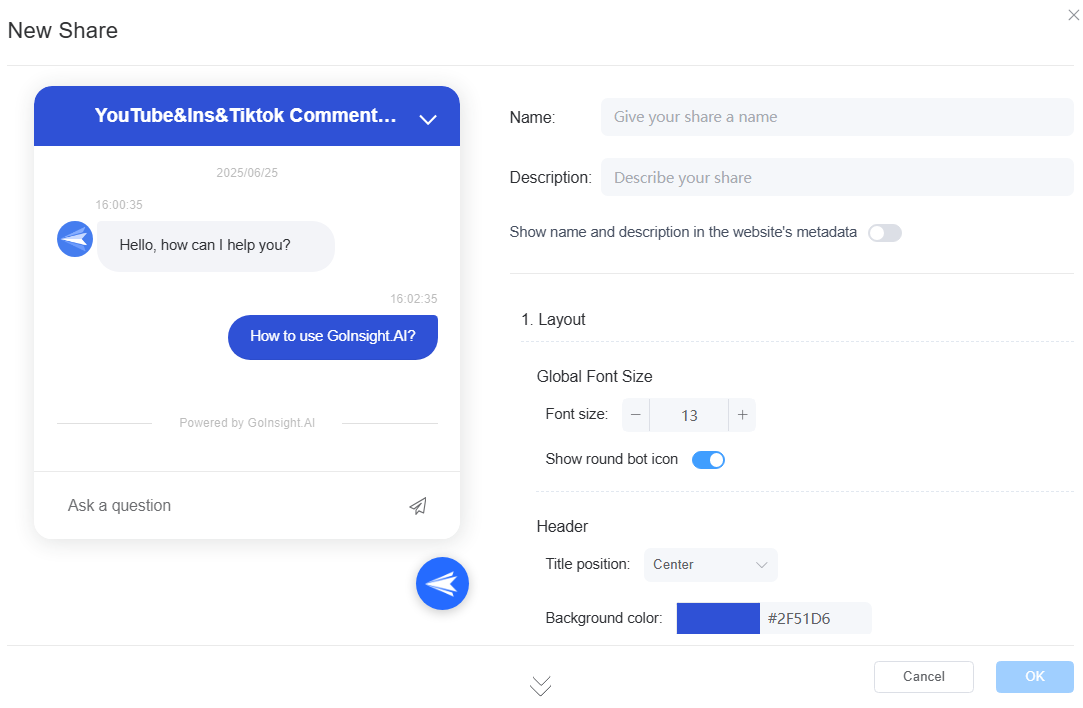
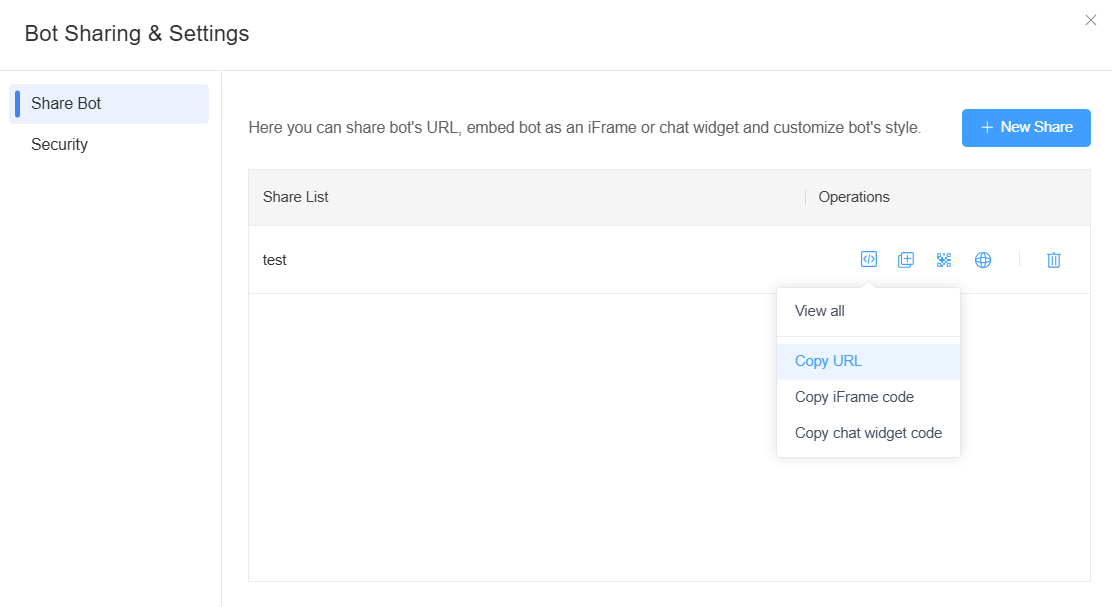
For enhanced access control to prevent data leakage, you can set a password and restrict access by IP address. Only users with the link, password, and correct IP address can use it.
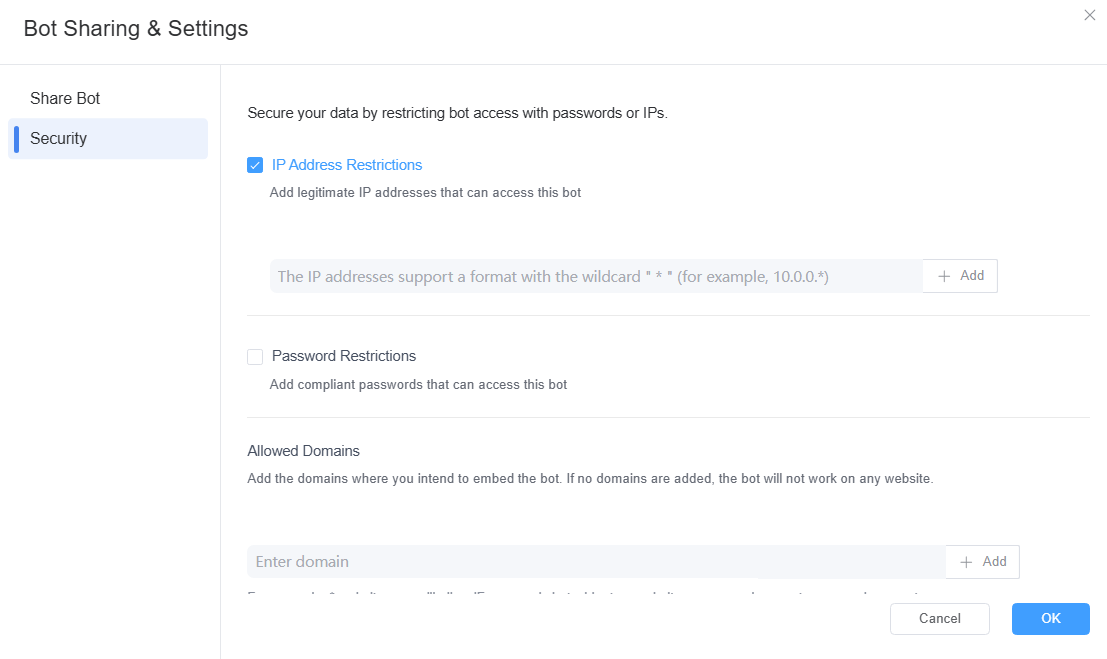
If you'd like to embed the chatbot on your website, you can specify allowed domains for added security. Only these domains will be permitted to embed and use the chatbot.
If you want to learn more about how to publish a Service Flow, click and check it out.
Leave a Reply.