Tool is a core module provided by GoInsight.AI, designed to extend workflow capabilities within an enterprise. GoInsight.AI not only offers a variety of System Tools but also allows enterprises to create custom cloud-based tools.
Two Application Scenarios for GoInsight.AI's Tool
- Tool Node: In the InsightFlow's workflow canvas, you can select "+Add Node" -> "Tool". This feature enables users to directly invoke built-in system or custom tools within the workflow, thereby simplifying the design and execution of workflows. Currently, GoInsight.AI not only provides built-in System Tools, but also provides a wide range of third-party APP tools to simplify workflow construction and integration. Click and check more information about GoInsight.AI built-in system tools and app integration.
- System Tools: Fundamental utilities (e.g., data processing, encryption) provided by GoInsight.AI.
- APP: Integration with third-party apps.
- Calling Tools via Agent Node: Once you add a Agent Node, you can view and call tools from the Agent Node's tool list. The Agent Node is capable of flexibly selecting and executing various tools based on the specific requirements of different tasks, automating multiple steps. It plays a crucial role in complex workflows, ensuring efficient task execution.
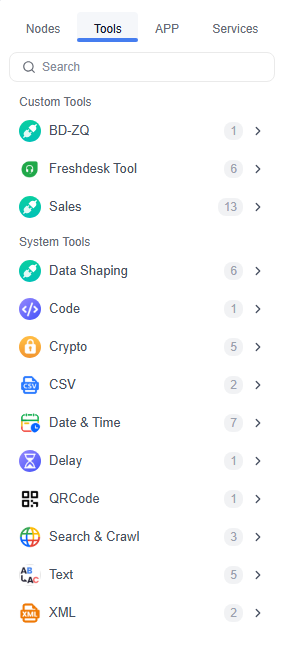
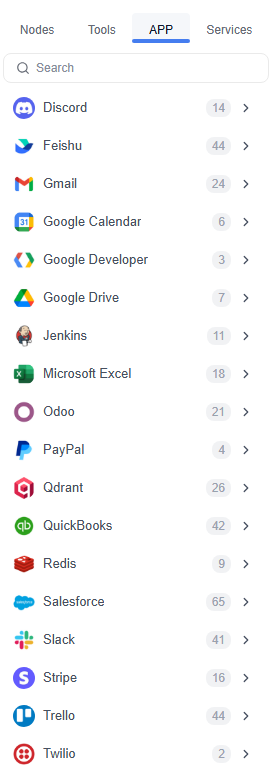
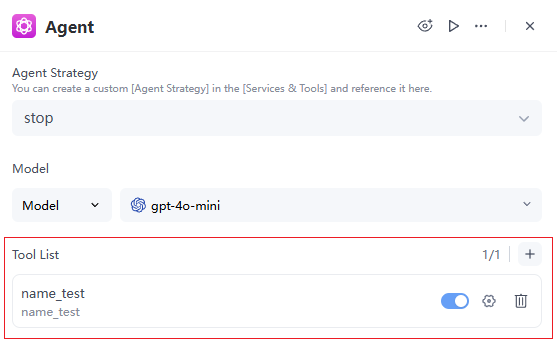
Creating Custom Tools
You can navigate to the InsightFlow -> Services & Tools module. Here, you can create different types of tools:
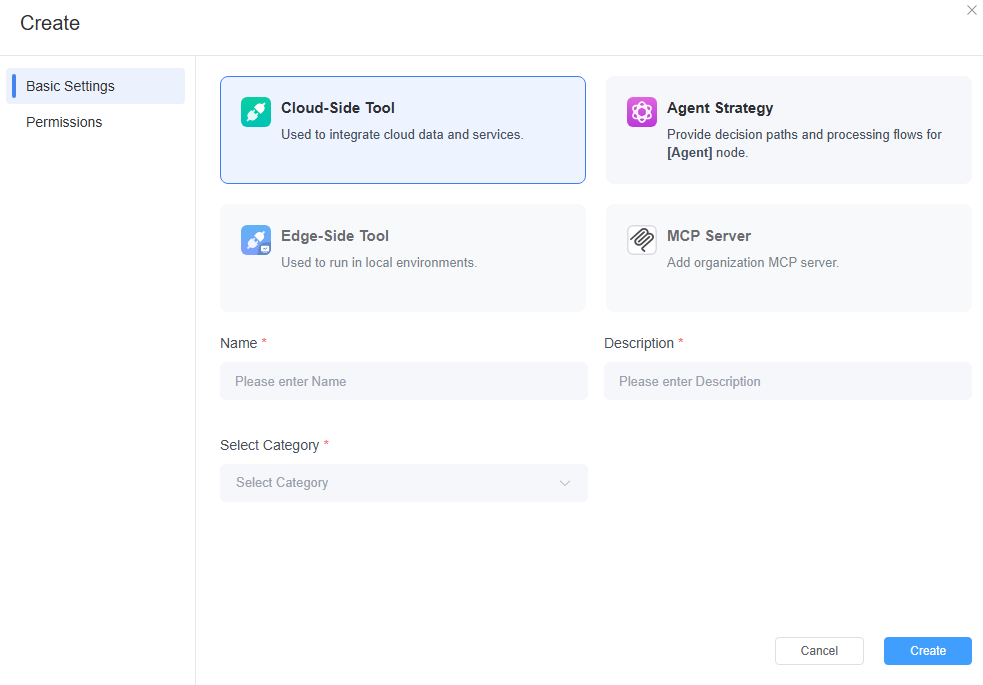
- Cloud-Side Tool:This tool is used to integrate cloud data and services and can be accessed by Agents, significantly enhancing their operational capabilities.
- Agent Strategy (Applicable to Agent Node Only):This provides decision-making pathways and processing flows for Agent nodes. The agent policy is specifically designed for Agent nodes and determines how they will utilize inference to complete user tasks, thus facilitating intelligent scheduling.
- Edge-Side Tool (Coming Soon):Tools that function on the client side.
- MCP Server (Coming Soon):Service for importing MCP functionalities.
Conclusion
GoInsight.AI's tools provide robust support for enterprises, aiding them in gaining a competitive edge in digital transformation. With the built-in system tools offered by GoInsight.AI and various types of tools that enterprises can independently develop (Cloud-side Tool, Agent Strategy, and more), organizations can create a flexible and scalable AI workflow ecosystem that integrates AI engines with both internal and external business systems.
- By leveraging the flexible use of the Tool Node and Agent Node, companies can streamline processes and enhance efficiency. Additionally, the ability to create custom tools empowers organizations to tailor solutions to their specific needs, further boosting business agility and innovation.
- Whether by leveraging the powerful integration features of Cloud-Side Tool or the decision-making support that Agent Strategy offers for Agent Node, GoInsight.AI continually expands the capabilities of enterprises. The forthcoming Edge-Side Tool and MCP Server will introduce new possibilities for organizations.
Leave a Reply.