Definition
The Start node is a preset starting node required in every workflow. It serves as the first node for creating and configuring global variables, providing initial information for the normal execution of subsequent workflow nodes and the overall application flow.
How to Configure
On the Start Node settings page, you will see two parts of the settings: custom variables and preset system variables. The preset configurations of the Start node differ between Interactive Flow and Service Flow workflows.
Custom Variable:
Users can preset custom variables based on their needs for use in subsequent processes. The configuration method is the same for both service-based and conversational workflows.
For example, in a copywriting scenario, users must provide requirements in advance using a specific format - such as theme and style. This predefined information helps generate copywriting that better aligns with expectations.
Add Custom Variable:
Select the Start node and click the "+" sign to the right of the custom variable to set:
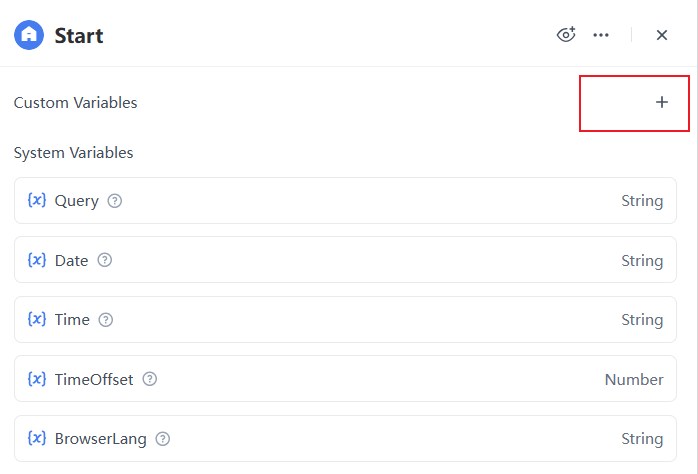
- Field Type (required): Choose a data type such as String, Number, Boolean, Object, etc.
- Variable Name (required): Enter a custom name for the parameter.
- Description (optional): Provide a description to help clarify the purpose of the parameter.
- Variable Constraints (optional): Define rules for the input to ensure the data meets specific requirements. This helps prevent invalid or erroneous data from affecting the normal flow of subsequent nodes in the workflow. There are two types of constraints:
- Required (optional): Specify a default value that will appear in the input field.
- Enum Type: The variable value is limited to a preset list of optional values. Users can only choose from these predefined values, ensuring consistency and standardization of the input content.
- Rule Type: Kingo Root supports the broad range of devices.

- Mini/max length: Restrict the character length of the variable value to prevent the content from being too short or too long.
- Regex: Use regular expressions to define the input format - for example, to validate email addresses or mobile phone numbers - ensuring the content matches a preset pattern.

- Internal variable: You can set variables as private. When the workflow is called externally, access to private (protected) variables is restricted—they are not made public or passed in.
System Variable:
System variables are system-level parameters preset in both Interactive and Service Flow modes. These variables can be read globally by other nodes within the application. They are usually used in advanced development scenarios such as building multi-turn dialogue applications, collecting application logs, and monitoring or recording usage behavior across different applications and users.
The preset system variables differ between service-based and conversation-based workflows. Please refer to the following table for details:
System Variables for Service Flow:
| Variable Name | Variable Type | Description |
|---|---|---|
| UTCDate | String | The date when the current workflow starts executing, in UTC time, formatted as yyyy-MM-dd. |
| UTCTime | String | The time when the current workflow starts executing, in UTC time, formatted as HH:mm:ss. |
| $WorkflowID | String | Workflow ID |
| $BatchID | String | The batch ID for the workflow execution process. |
System Variables for Interactive Flow:
| Variable Name | Variable Type | Description |
|---|---|---|
| Date | String | The date when the current workflow starts executing, in UTC time, formatted as yyyy-MM-dd. |
| Time | String | The time when the current workflow starts executing, in UTC time, formatted as HH:mm:ss. |
| TimeOffset | Number | The user's browser time zone, in minutes offset from UTC (e.g., 480 for UTC+8). Defaults to 0 (UTC) if not collected. |
| BrowserLang | String | The user's browser language, formatted as zh-CN or en-US. |
| Query | String | The user's input question or content. |
| $SessionID | String | The ID of the current question-and-answer session. |
| $LastAnswer | String | Used to store the output of the previous conversation. |
| $Round | Number | The current conversation round in an automatically continued conversation. |
| $ChatHistory | Array[Object] | The conversation history, including questions and answers and the number of question and answer tokens in historical conversations |
| $WorkflowID | String | Workflow ID |
| $BatchID | String | The batch ID for the workflow execution process. |
Note
- After entering the parameter name, make sure to select the corresponding field type.
- The custom variables you enter must fulfill the format requirements. If they do not comply with the format requirements, they cannot be entered.
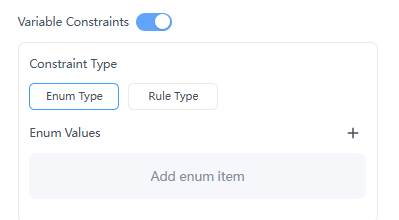
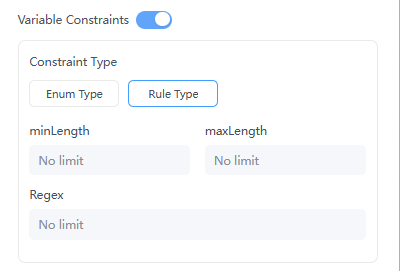
Leave a Reply.