Definition
In GoInsight.AI, a Service is a reusable module that extends workflow capabilities. You can publish an existing Service Flow as a Service and directly reference it in other workflows to quickly reuse existing logic, reduce redundant development, and improve workflow creation efficiency.
How to create a Service?
Only two steps are required to publish your Service Flow as a Service:
- Step 1.Publish as Service
- After creating a service-based workflow, click the upper-right "Save and Publish" → "Publish as" → "Service".
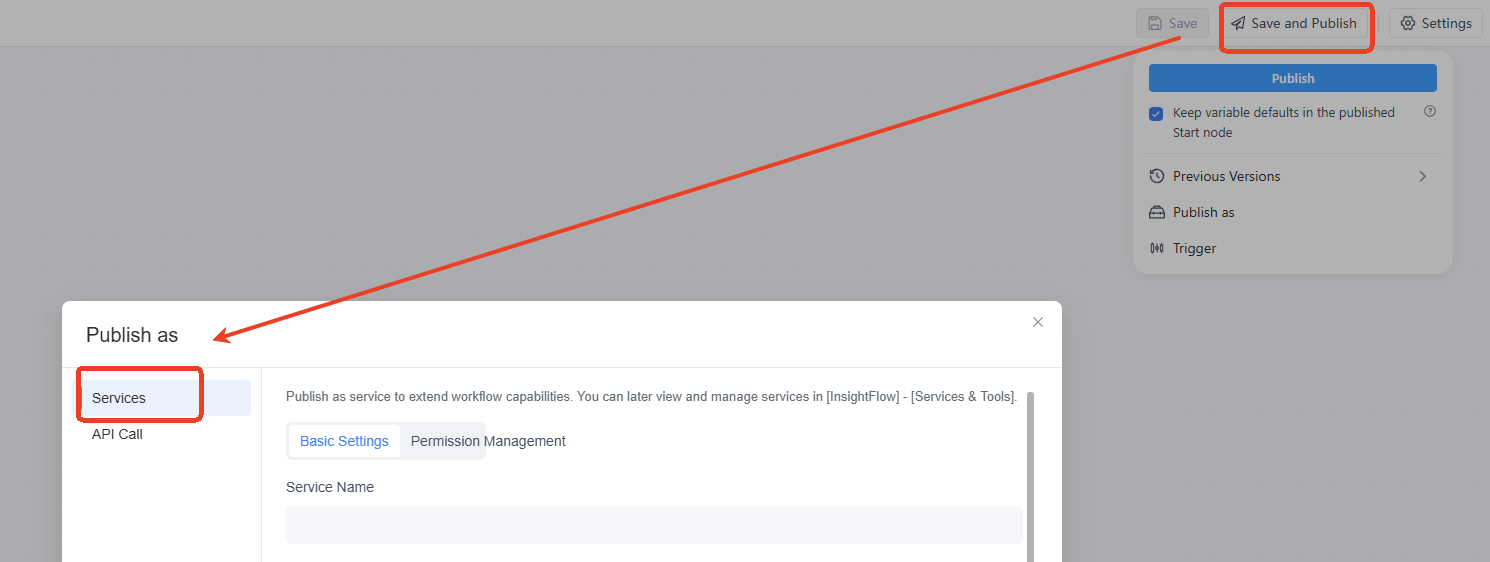
- Step 2.Fill in Service Information
- In the popup settings window, configure the following:
- Service Name: A short and memorable name
- Service Description: A brief explanation of the service's purpose for better understanding
- Service Permissions: Set which team members can reference this Service
Click “Save” to complete! The Service is now ready to be referenced by other workflows.
How to reference a Service?
When editing a workflow, you can combine existing Services like building blocks without developing from scratch.
- Step 1.Add Service Node
- Right-click on the canvas and select “Add Node” → “Service”. The system will display all available Services for reference.
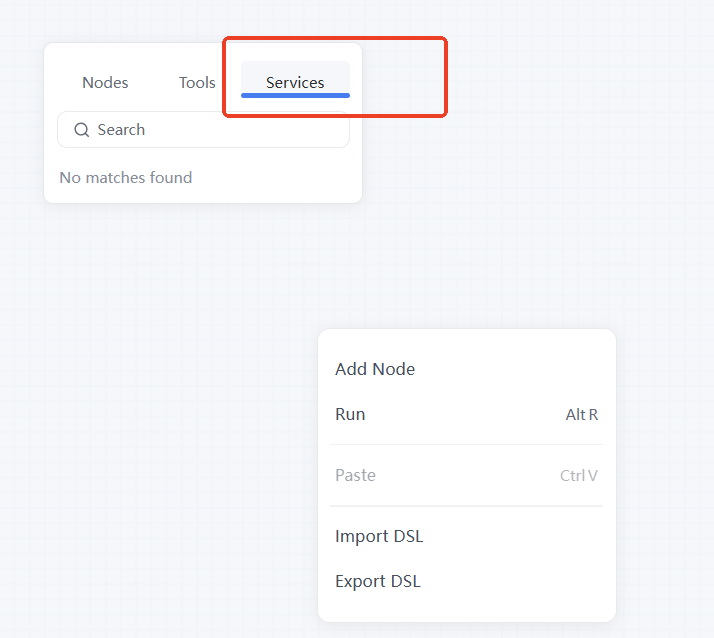
- Step 2.Select the Service
- Click on the desired Service to insert it into the current workflow. The Service will inherit its original functions with no extra configuration needed.
- By reusing Services, you can quickly build complex workflows in GoInsight.AI and enhance your productivity.
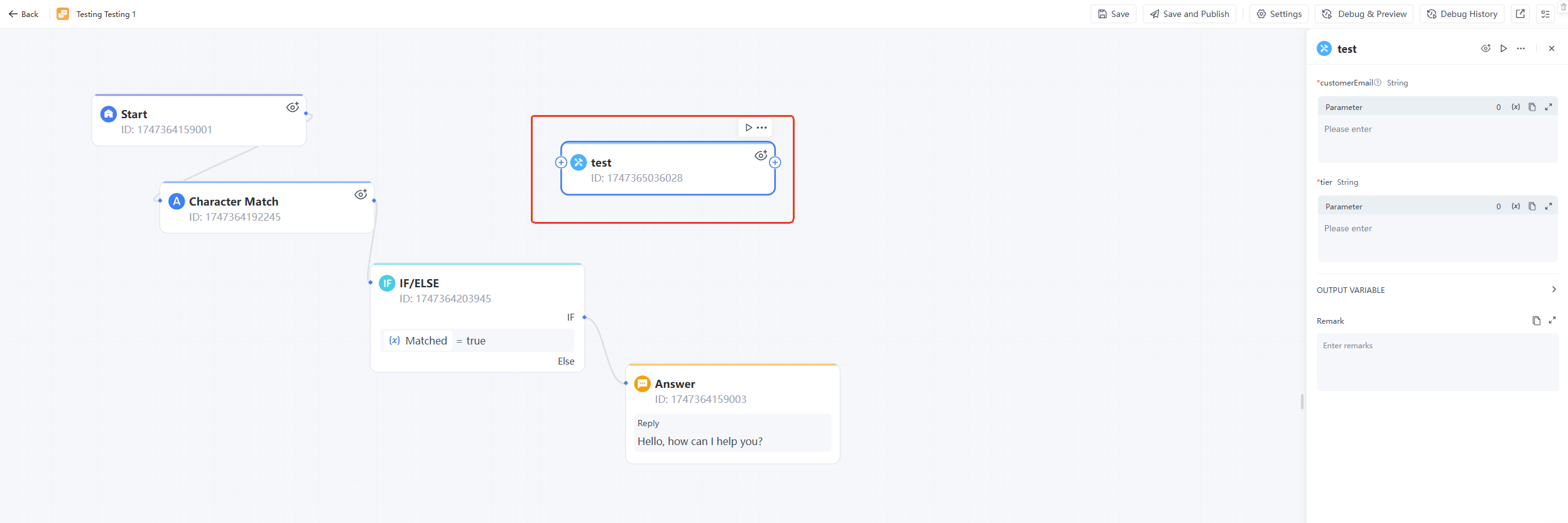
Management of Services and Tools
GoInsight.AI offers a centralized management portal for overseeing services and tools. To access and manage these within GoInsight.AI, navigate to the InsightFlow - Services & Tools module.
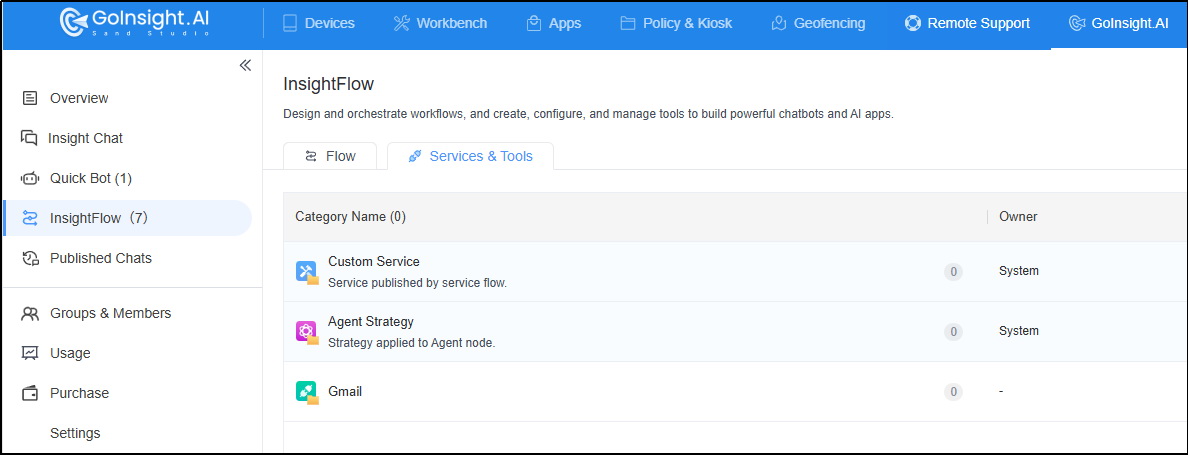
This module includes the following features:
- Custom Service: Services generated by service-oriented workflows are automatically categorized here.
- Agent Strategy: Any proxy strategies you create will be automatically organized within this section.
- Customized Tool Categories: You can establish various categories and assign your custom tools to these categories during their creation. For instance, if you create a category named "Gmail," you can later classify any Gmail-related tools under this directory. This allows you to easily view all Gmail-related cloud tools in one place.
Permission Management
GoInsight.AI provides comprehensive permission management for services and tools, ensuring compliance with corporate standards.

- 1. Add Group/Team Member: Specify which groups or members can manage the service or tool.
- 2. Make Public With Organization: Enable this option to allow everyone in the company to view the service or tool. You can further set it to:
- Manageable: Allows members to manage, edit, or delete the service or tool.
- Editable: Permits viewing and editing of the service or tool.
- View Only: Restricts access to viewing the service or tool only.
- 3. Private for Personal Use Only: Activating this option ensures that others cannot view or use the workflow.
Leave a Reply.