Quick Overview of GoInsight.AI Platform
After you have signed in to the GoInsight.AI platform, you can see the platform interface.
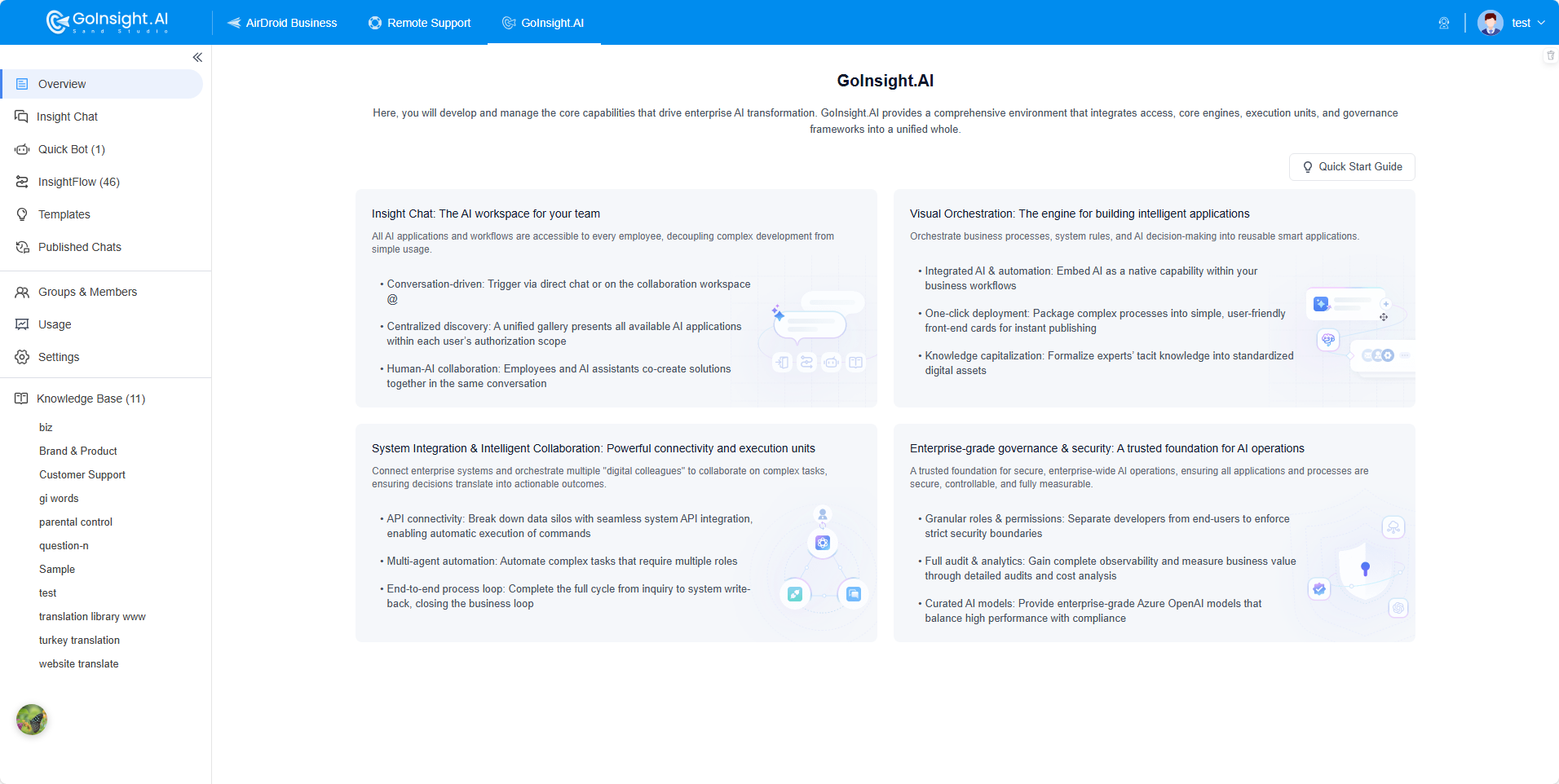
From the screen, you'll find several controls on the left. From here you can:
- Insight Chat: It is a conversational instant live chat assistant powered by many LLMs, designed for real-time interaction and enterprise applications.↗
- Quick Bot: Quickly build a chatbot without workflow. Connect your private knowledge base and deploy a simple interactive bot for immediate customer or internal use.↗
- InsightFlow: Design and orchestrate workflows, and create, configure, and manage tools to build powerful chatbots and AI apps.↗
- Templates: You can check and directly use a wide variety of templates to help you quickly create your own AI.↗
- Published Chats: Check chat logs that occur on publicly shared chatbots or published interactive flows. You can also see which documents the bot referenced, then optimize or update them to refine future answers.
- Groups & Members: Invite and manage members, and assign permissions based on their job positions.
- Usage: Check how groups and members use GoInsight.AI in your organization.↗
- Settings: Set various rules for your organization to help optimize the use of GoInsight.AI.
- Knowledge Base: Build an enterprise knowledge hub using Retrieval-Augmented Generation (RAG) to integrate business context, supporting scenarios like Quick Bot and Interactive/Service workflows, to ensure well-founded AI decision-making.↗
Build First AI Agent
Whether you have programming experience or not, you can quickly build an AI Agent on the GoInsight.AI platform. GoInsight.AI provides one-click deployable AI Agent templates that you can use as needed.
If you prefer a hands-on approach, follow along as we demonstrate with the "Industry Trend Insight Assistant" example.
Based on the industry keywords entered by you, it will quickly summarize a simple industry market insight for you. The final effect of the AI agent be like:
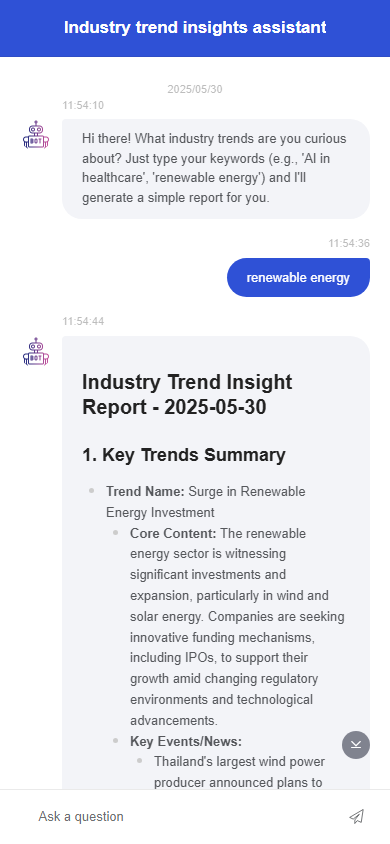
The Workflow design overview:

Follow the below detailed steps to quickly build.
Step 1. Create A Workflow
1. On the left navigation bar, select "InsightFlow" and then click "+ New Workflow" in the upper right corner.
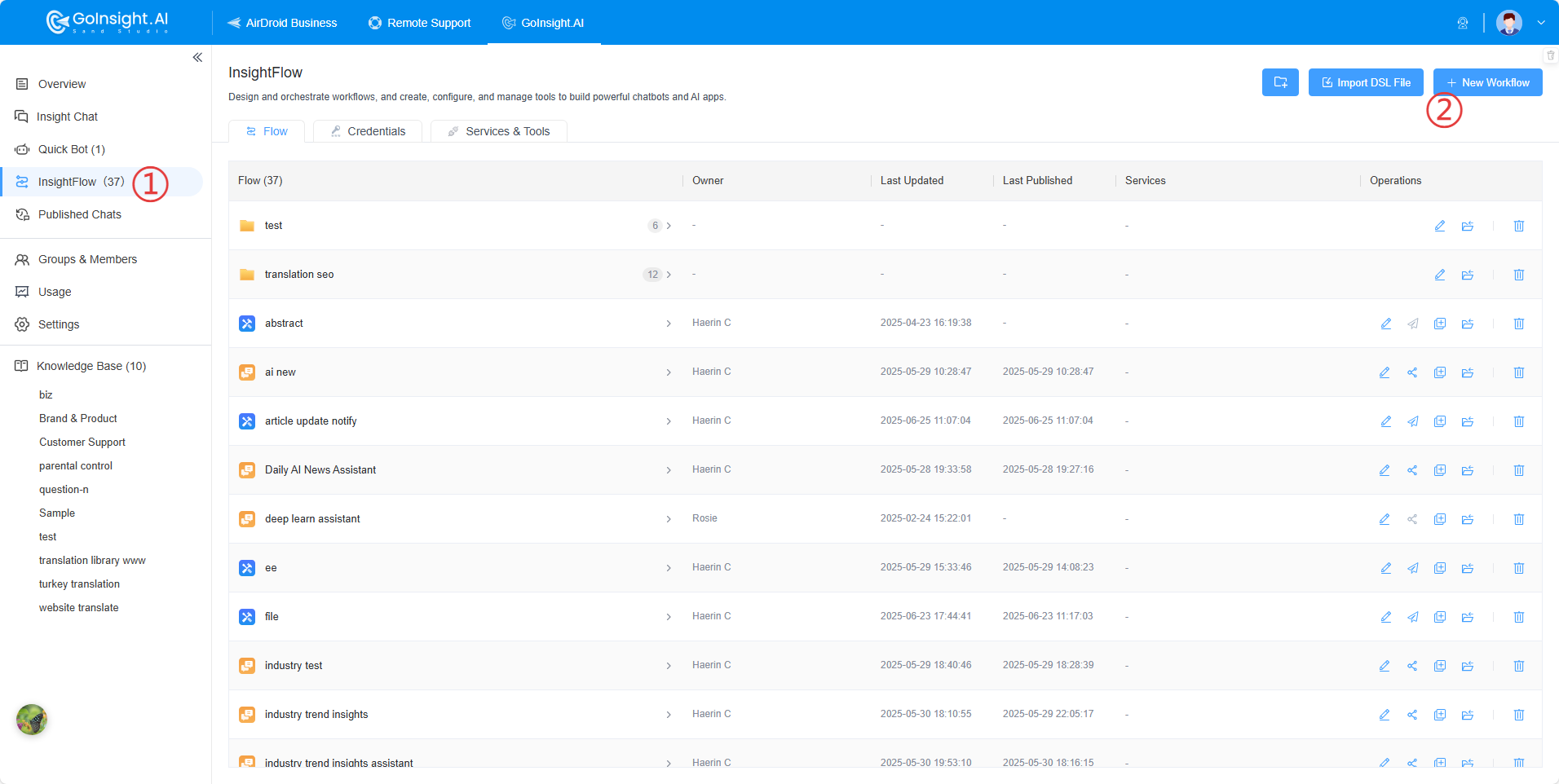
2. Select the workflow type "Interactive Flow" and name it.
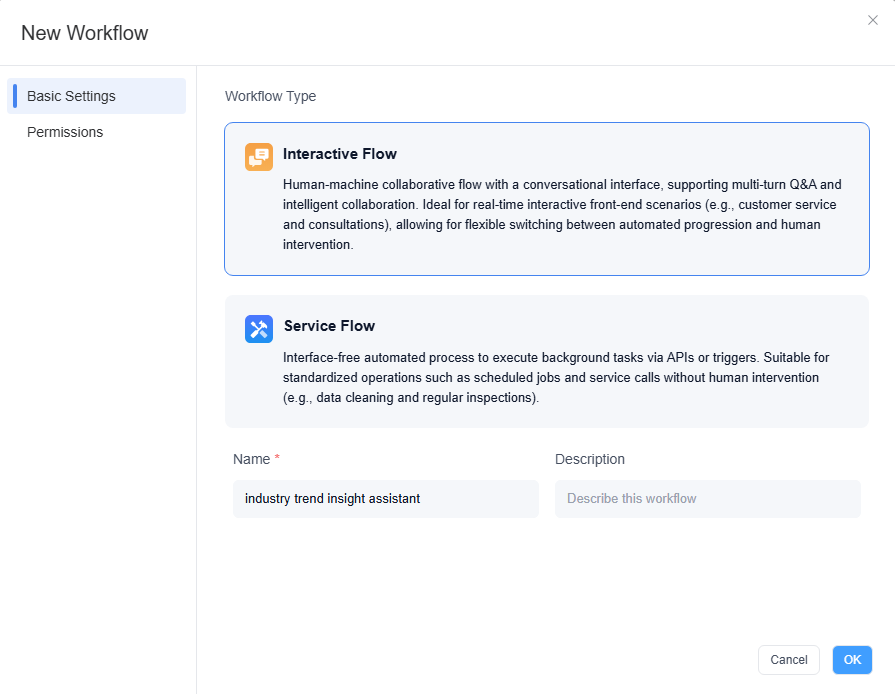
3. After clicking "OK", you will be directly directed to the workflow canvas.
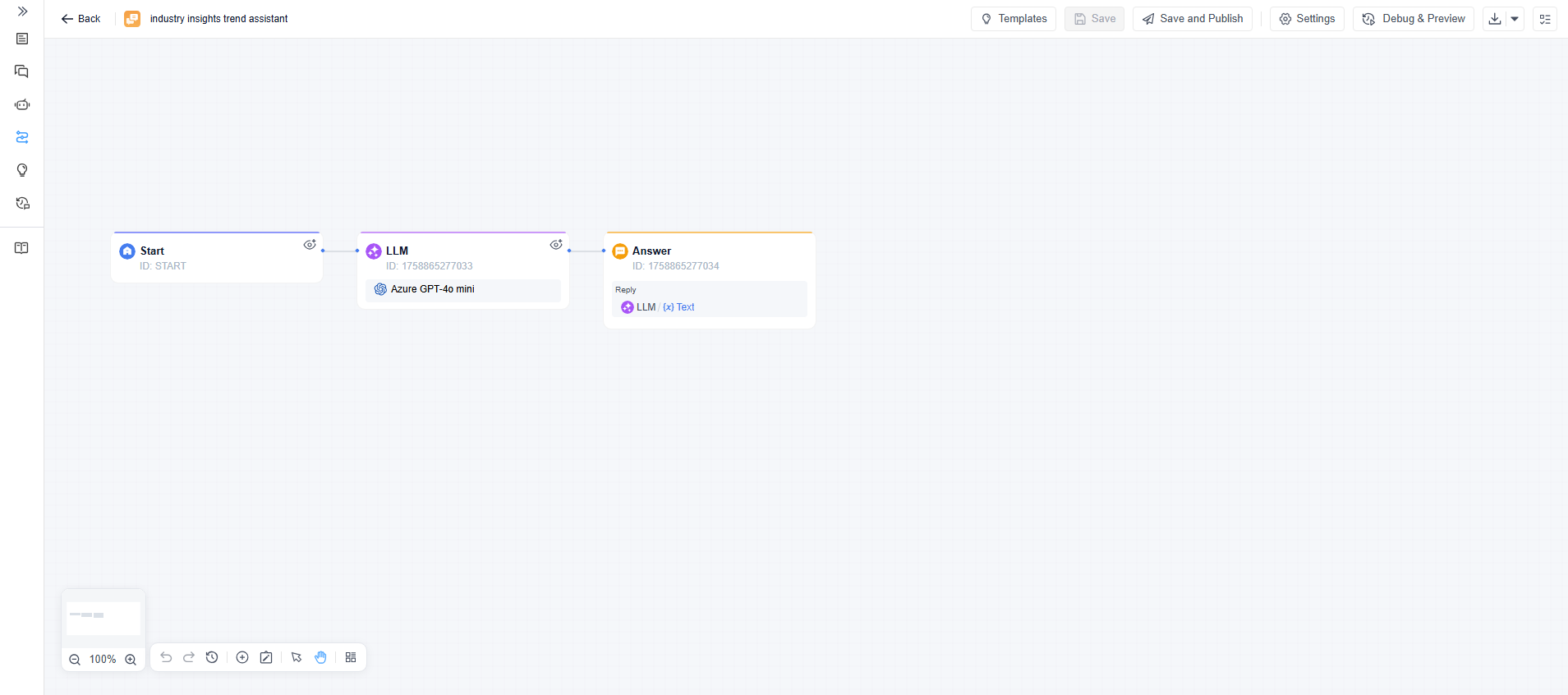
According to the disassembly idea we mentioned earlier, we will need to add a HTTP Request node and two Code nodes before the LLM node. Check the figure below for details. We have annotated the main functions of each node above for your better understanding.

Step 2. Configure Workflow
The following are the details for configuring each node:
- 1.Start Node
- No need to add any custom variable, just use the system variable Query (the question asked by the user).
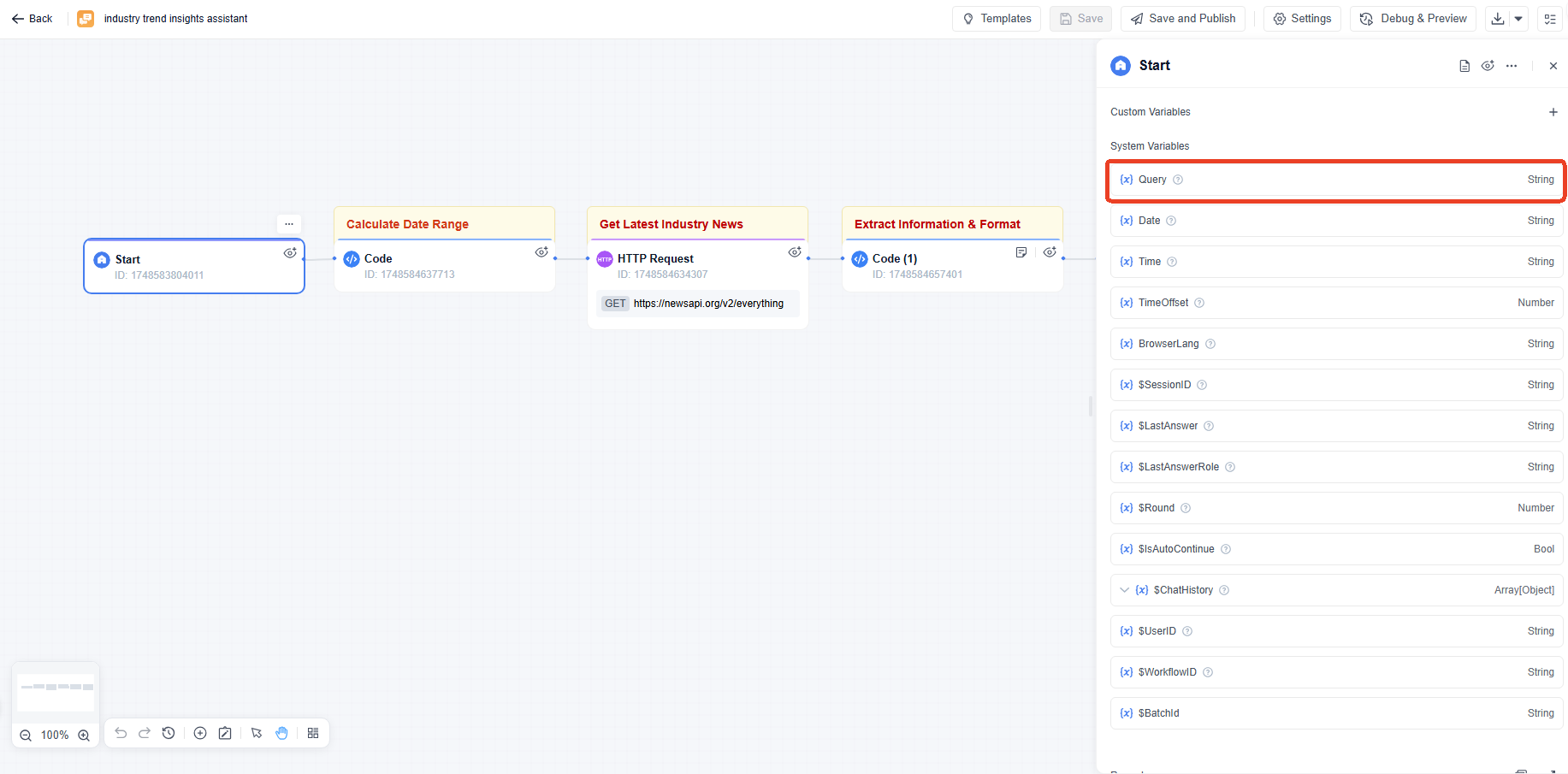
To learn more about variables and their usage, please click here.
- 2.Code Node
- The function of this node is to calculate a time range, otherwise there will be a huge amount of data when the HTTP Request node fetches information. Here we take the 30th day before the day entered by the user as an example.
- Input Variables: This node does not require any input variables.
- Python: Here is a code example to calculate the 30 days range, you can copy and paste it to the block.
- Output Variables:
● from_date
● report_date
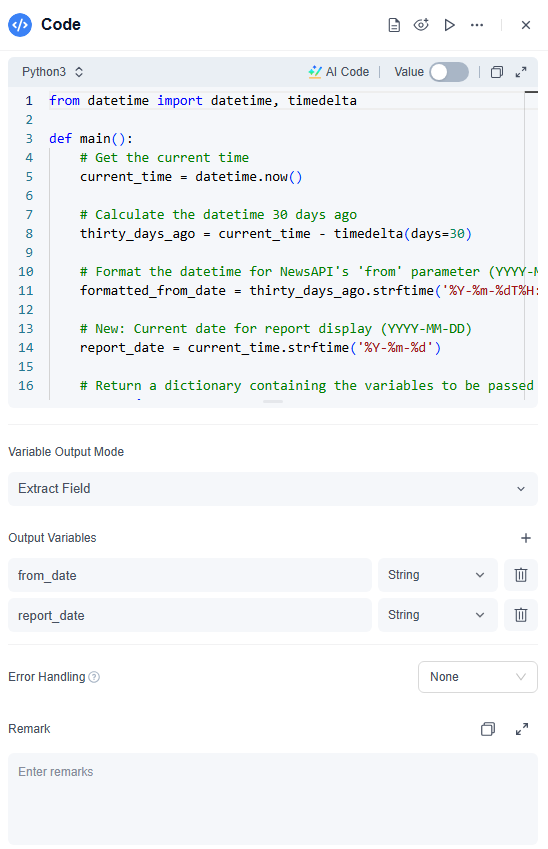
from datetime import datetime, timedelta
def main():
# Get the current time
current_time = datetime.now()
# Calculate the datetime 30 days ago
thirty_days_ago = current_time - timedelta(days=30)
# Format the datetime for NewsAPI's 'from' parameter (YYYY-MM-DDTHH:MM:SS)
formatted_from_date = thirty_days_ago.strftime('%Y-%m-%dT%H:%M:%S')
# New: Current date for report display (YYYY-MM-DD)
report_date = current_time.strftime('%Y-%m-%d')
# Return a dictionary containing the variables to be passed to the next nodes
return {
"from_date": formatted_from_date, # Output variable for NewsAPI's 'from' parameter
"report_date": report_date # Output variable for the report's current date
}If you need a different time range, feel free to change the "days=30" or "thirty_days_ago" fields, but keep them consistent everywhere.
It doesn’t matter if you are not familiar with coding. Click the AI Code, tell AI your needs, and AI will automatically output the code that meets your needs.
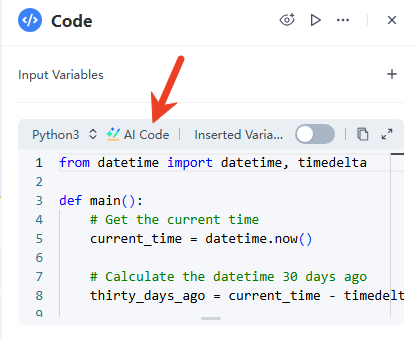
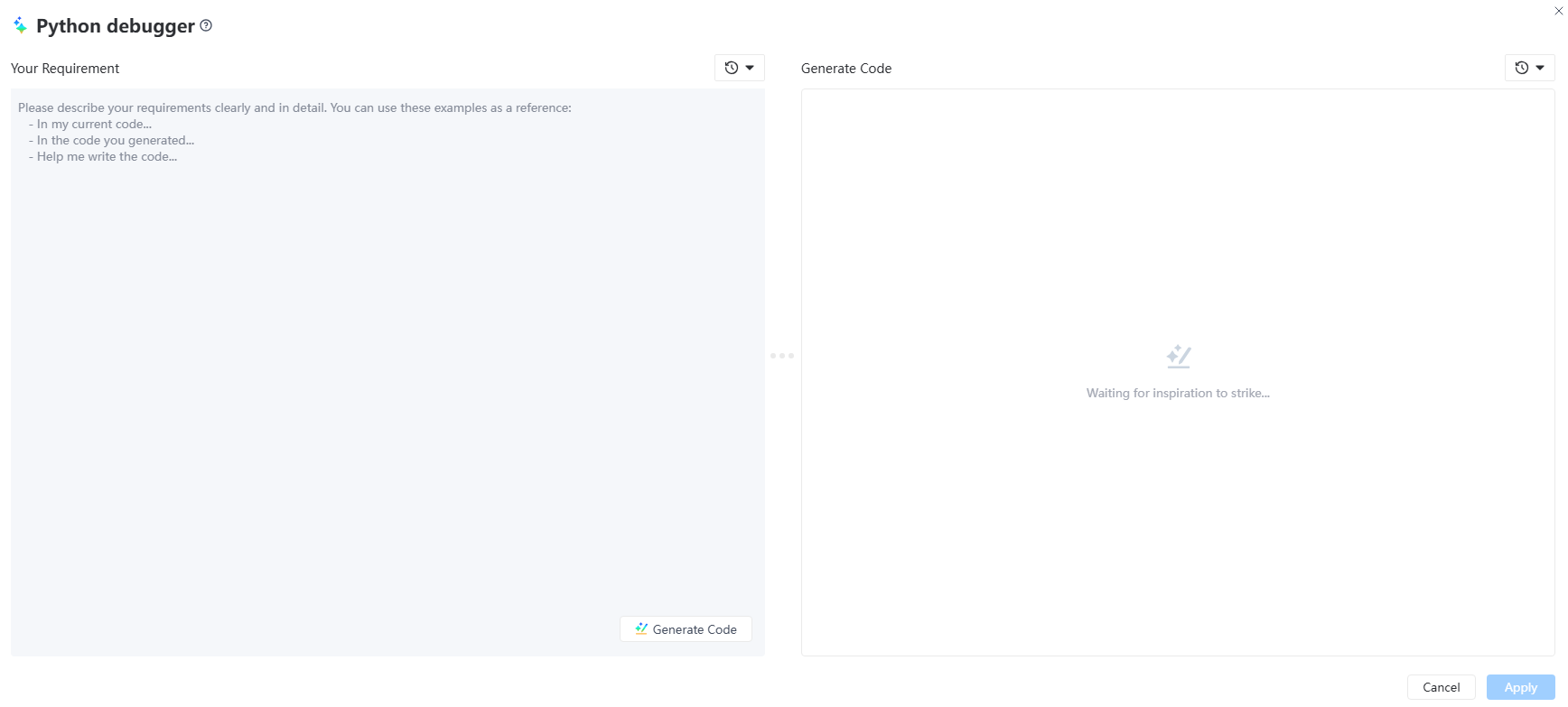
All are "String".
- 3.HTTP Request Node
- The function of this node is to obtain data from a specific data source, which can be from the subscribed RSS feeds or the API of some websites.

- You can also directly replace this node with our system built-in system tools, such as Google search.
- Here we take the NewsAPI as an example to get the latest industry news.
- First, register to get API Key: https://newsapi.org/. After you click the "Get API Key", you will find the API key on the page. Please copy and keep it, we will need it later.
- Back to the GoInsight.AI's InsightFlow canvas, and fill it out with the configuration below.
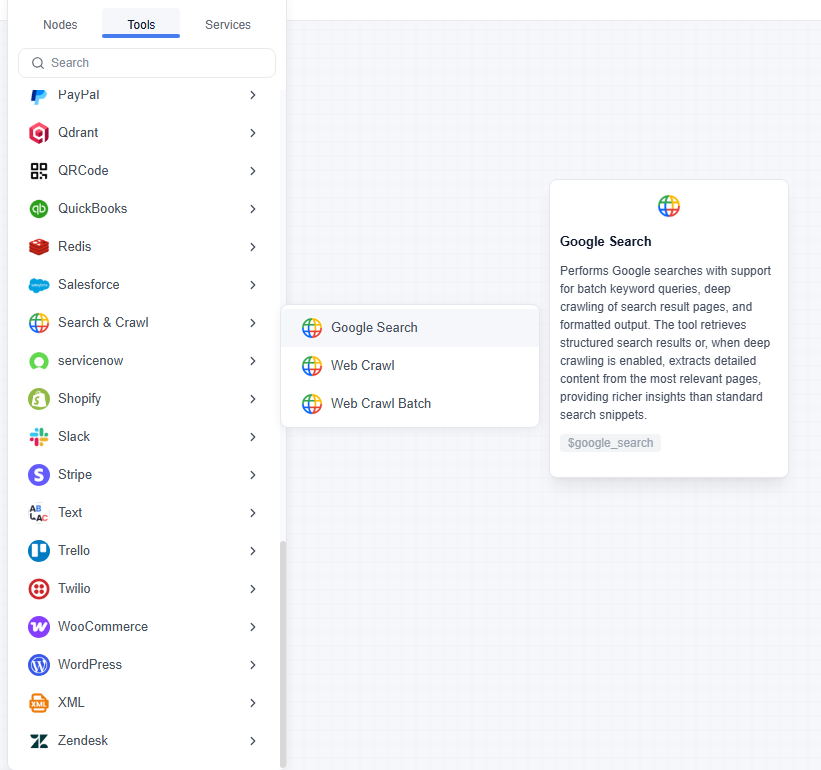
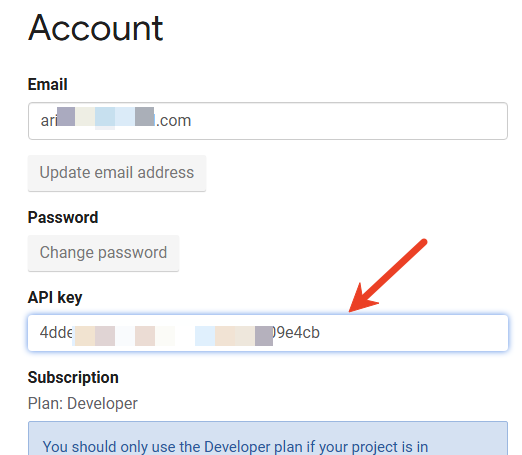
| Field | Configure Content | Purpose |
|---|---|---|
| API Method | GET | HTTP method. |
| API URL | https://newsapi.org/v2/everything | NewsAPI's universal news search endpoint. |
| Headers | KEY: X-Api-Key VALUE: Your NewsAPI API Key | NewsAPI authentication required API Key. |
| Params | KEY: query VALUE: {{Start.query}} KEY: language VALUE: en KEY: sortBy VALUE: publishedAt KEY: pageSize VALUE: 50 KEY: from VALUE:{{Code.from_date}} | Query parameters, defining keywords, language, sort order, quantity, and time range for the search. |
| Body | none | GET requests do not require a request body. |
| Request Timeout | 60 | Set request timeout. |
| Output Variable | news_api_response | Stores the API response in a variable named news_api_response for subsequent use. |
- 4.Code Node
- The function of this node is to pre-process the raw news data returned by the API, such as filtering key fields and merging text, to prepare for LLM summarization.
- Input Variables: Variable name set as news_data, the value is filled into the output of the previous node, that is {{HTTP_Request.Body}}.
- Python: The following is an example:
- Output Variable: Set one output variable: processed_articles_text, and is "String".
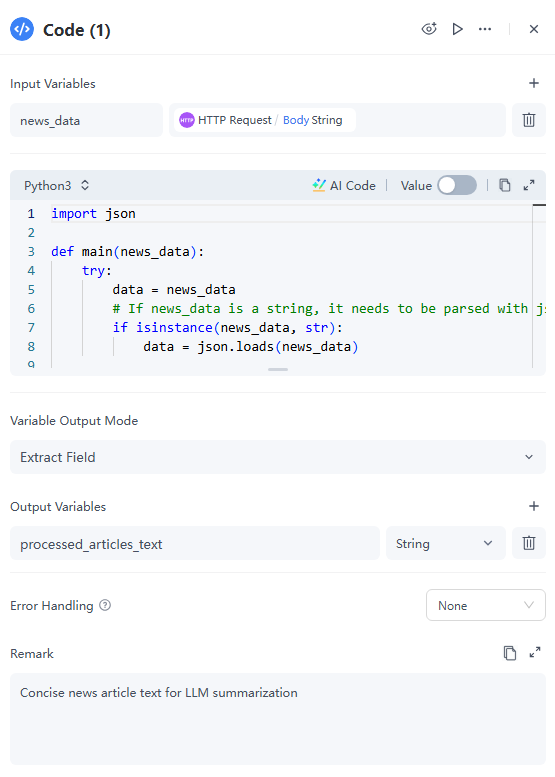
import json
def main(news_data):
try:
data = news_data
# If news_data is a string, it needs to be parsed with json.loads()
if isinstance(news_data, str):
data = json.loads(news_data)
except json.JSONDecodeError:
# If parsing fails, return a specific error message
return {"processed_articles_text": "Error: Could not parse news data as JSON."}
except TypeError:
# If news_data is not valid (e.g., None), return an error
return {"processed_articles_text": "Error: news_data is not valid."}
processed_articles = []
# Check if 'articles' key exists and its value is a list (this is NewsAPI's structure)
if data and 'articles' in data and isinstance(data['articles'], list):
for article in data['articles']:
title = article.get('title', '')
description = article.get('description', '')
url = article.get('url', '') # Ensure URL is extracted
# Filter out articles with empty titles or descriptions to ensure meaningful content for the LLM
# Ensure URL is also present, as it's useful for the report
if title and description and url:
# IMPORTANT CHANGE HERE: Include the link in a Markdown link format
# LLMs generally understand and preserve this format well.
combined_text = f"Title: {title}\nDescription: {description}\n[Source Link]({url})"
processed_articles.append(combined_text)
if not processed_articles:
return {"processed_articles_text": "No valid articles found after processing NewsAPI response."}
# Concatenate the processed articles into a single string, separated by a distinct delimiter.
# Limit the number of articles (e.g., top 20) to prevent the LLM input from becoming too long.
return {"processed_articles_text": "\n\n---\n\n".join(processed_articles[:20])}- 5.LLM Node
- This node is to generate the insight report with summaries and link, following the system role and instructions.
- Model: Here we choose Azure GPT-4o mini.
- SYSTEM: This is the "role setting", which is a prompt instruction to the LLM, also known as prompt. It is the key to whether the workflow can work as you expect. In order to make LLM better understand, try to structure the content as much as possible. The following is an example:
- USER: Provide instructions, queries, or any text-based input to the model. Here is an example:
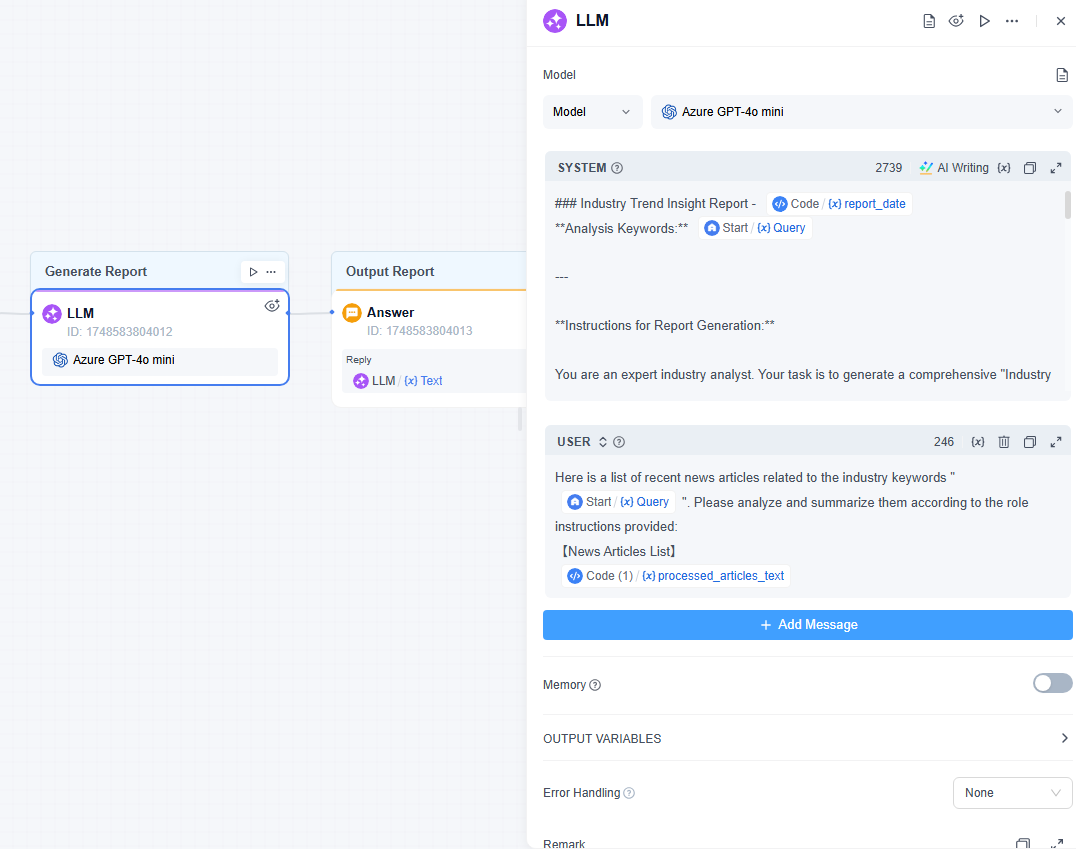
### Industry Trend Insight Report - {{Code.report_date}}
**Analysis Keywords:** {{Start.Query}}
---
**Instructions for Report Generation:**
You are an expert industry analyst. Your task is to generate a comprehensive "Industry Trend Insight Report" based on the provided news articles. Adhere strictly to the following structure and guidelines:
**Output Structure:**
#### 1. Key Trends Summary
- **Trend Name:** [Identify a concise trend name]
- **Core Content:** [Summarize the main content of the trend based on the articles. Ensure this is direct and informative.]
- **Key Events/News:** [Mention specific events or news items that support this trend. **For each event/news mention, if a source link is available within the provided articles (e.g., "[Source Link](URL)"), incorporate this exact Markdown link directly into the report after the relevant detail.**]
- **Potential Impact:** [Analyze the potential implications or future developments related to this trend.]
#### 2. Key Company/Product Developments
- [Identify specific companies or products mentioned in the news articles that highlight significant developments. **For each company/product development, if a source link is available, include this exact Markdown link.**]
#### 3. Potential Risks & Opportunities
- **Risks:** [Identify potential risks related to the overall industry or trends based on the articles.]
- **Opportunities:** [Identify potential opportunities arising from the trends or developments.]
**Important Guidelines:**
* **Data Source:** All information, analyses, and summaries must be strictly derived from the `【News Articles List】` provided below.
* **Source Link Integration:** When extracting `Key Events/News` or `Key Company/Product Developments`, if the original article's text contains a `[Source Link](URL)` format, **you MUST include this exact Markdown link within your report right after the relevant piece of information.** Do not modify the link format or content. If multiple sources support a single point, pick the most relevant one, or include a few if appropriate and concise.
* **Concise and Professional:** The language style should be professional, objective, and the report content should be concise and to the point.
* **English Report:** All content should be output in English.
* **No Fabrication:** Do not invent or fabricate any information not present in the provided articles.
* **Data Sufficiency:** If the provided news articles are insufficient to form a detailed analysis, or if no significant trends can be identified, state this clearly at the end. Otherwise, provide a concluding remark on sufficiency.
---
**【News Articles List】**
{{Code.processed_articles_text}}Tips: You can also click "AI Writing" to let the AI automatically write or optimize the prompt for you.
Here is a list of recent news articles related to the industry keywords "{{Start.Query}}". Please analyze and summarize them according to the role instructions provided:
【News Articles List】
{{Code(1).processed_articles_text}}- 6.Answer Node
- Reply:Set as the output variable Text of the previous step LLM node
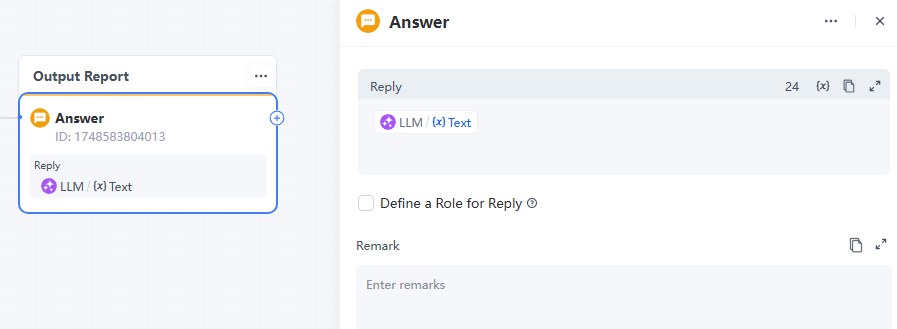
Step 3. Debug and Preview
After completing all configurations, click Save on top of the right, and then click Debug and Preview. You can test whether your workflow meets your expectations in the effect preview area on the right.
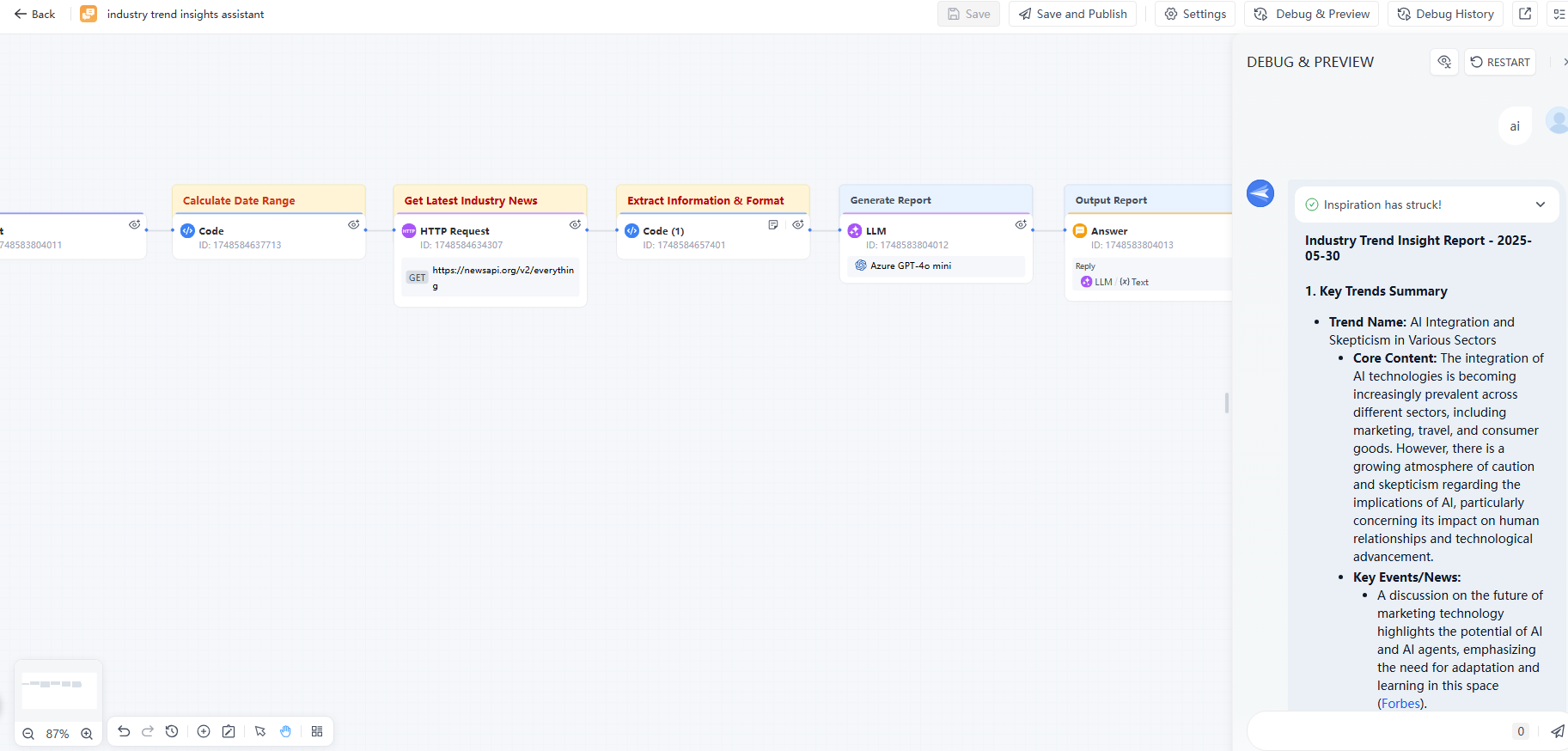
Step 4. Publish
After you have debugged the workflow and ensured that it meets your requirements, you can then publish the workflow.
- On the workflow canvas , click Save and Publish to publish the workflow.
- Under Save and Publish, you can do more with the workflow: you can check previous published versions, share the workflow as a robot and set up security.
- Copy and open the link you shared to start using this AI assistant.
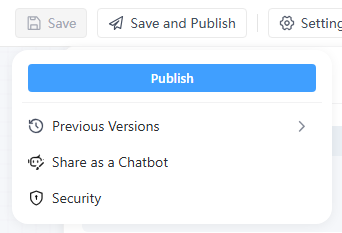
For the detailed release process, please refer to:
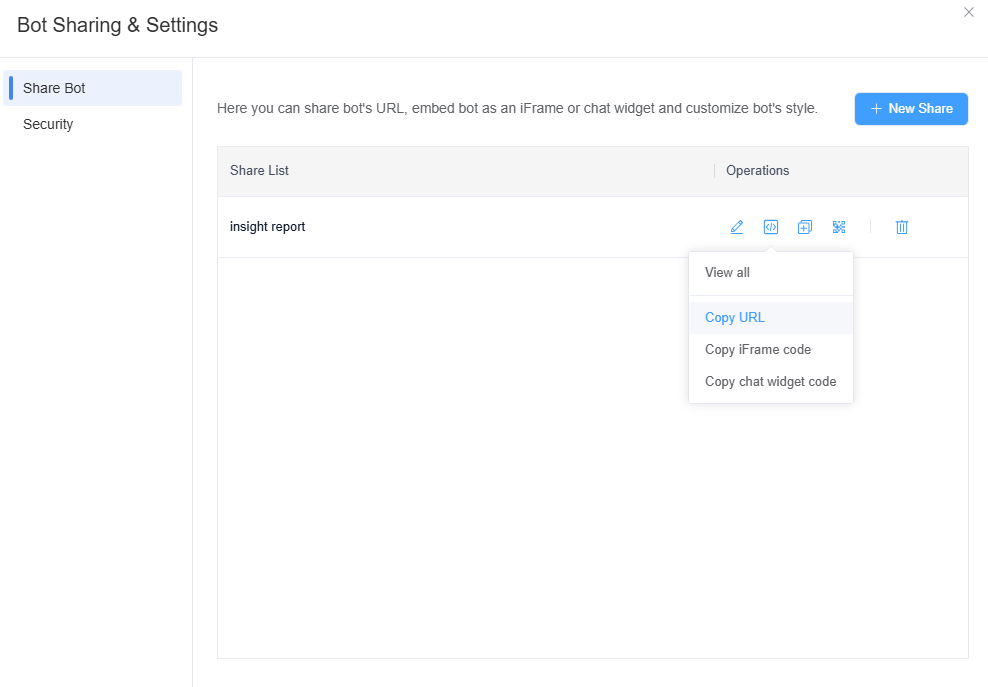
Congrats! In just a few minutes, you successfully build an AI assistant for daily use. You can also learn more and build a more powerful AI Agent!
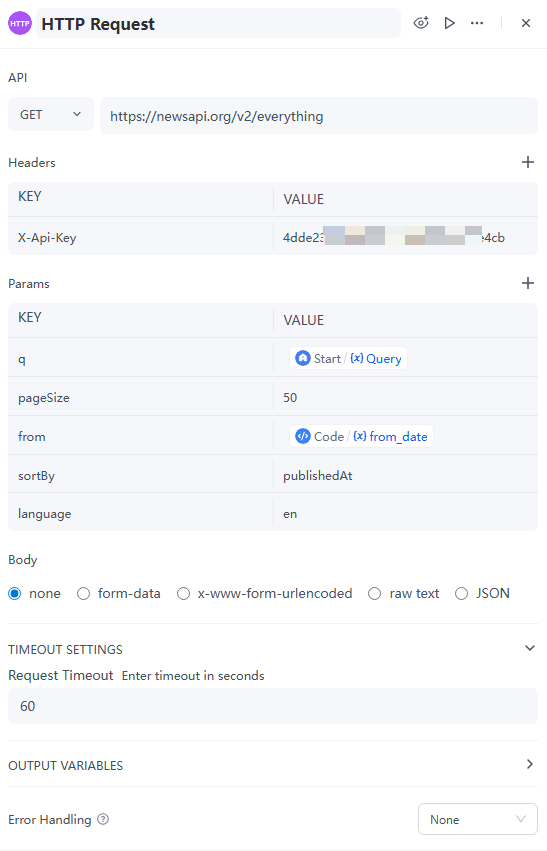
Leave a Reply.