Congratulations on creating your first workflow! Now, let's explore how to publish a Service Flow and trigger it. Service Flows can be published as:
Publishing a Service Flow as a Service
- Step 1: Click "Save and Publish" in the upper right corner to see the "Publish" button. After publishing, the options below will be active, and you can view the timeline of published versions in "Previous Version."
- Step 2: To publish as a sevice, click "Publish as" and select "Service". This allows the Service Flow to be referenced in new workflows, enhancing functionality.
- Step 3: In the pop-up window, set a name and description. Choose to make it a public tool node or restrict access to specific team members.
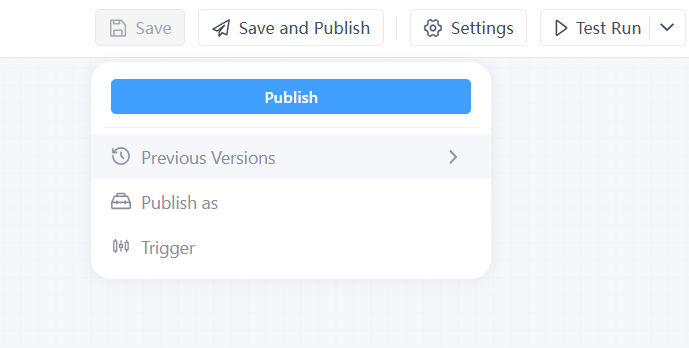
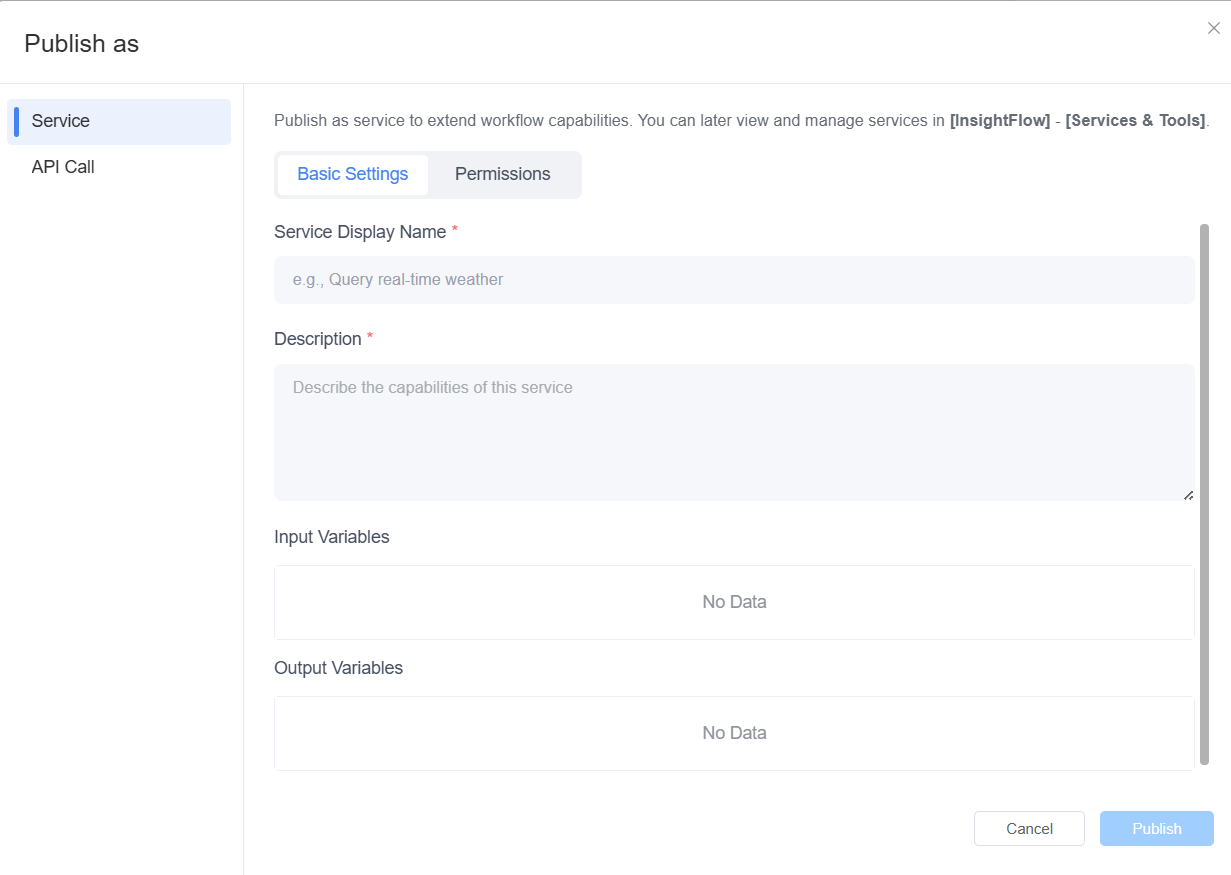
Tips: To reference published tools in your workflow:
- Right-click in the new workflow to select "Add Node."
- You'll see existing nodes and a "Services" column with all published tools available for use.
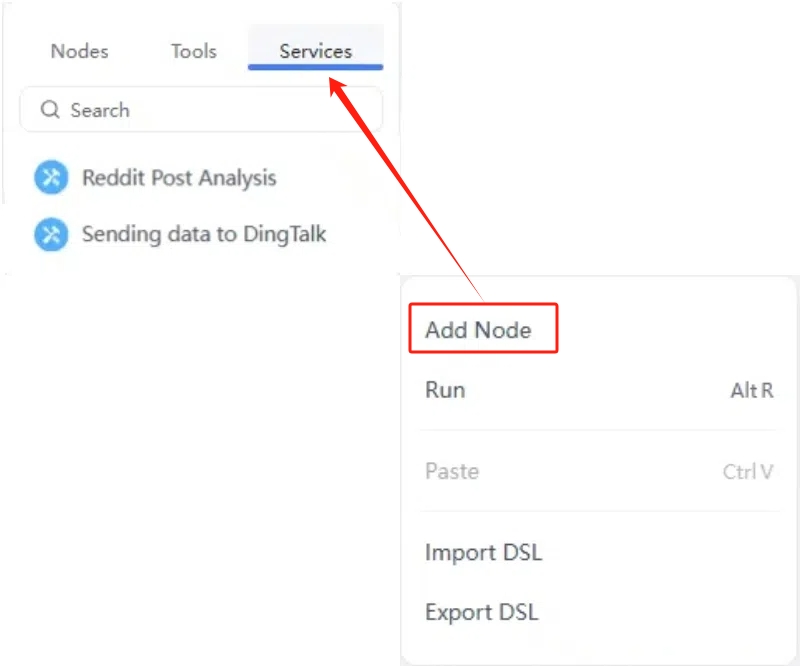
Publishing common workflows as Services and applying them flexibly in new workflows can break down barriers between workflows and avoid task duplication. When handling complex processes, different services tools can be combined like building blocks. This approach not only improves efficiency but also inspires team creativity.
Publishing a Service Flow as an API call
Another option is to publish the Service Flow as an API call for easy HTTP access, simplifying integration.
- Step 1: Click "Publish as".
- Step 2: In the pop-up window, select "API call" and click on "Create API endpoint".
- Step 3: Fill in the basic information for the API. The API protocol uses a long-term token by default, but you can adjust the token's validity period according to business needs, such as one week, two weeks, one month, two months, or long-term.
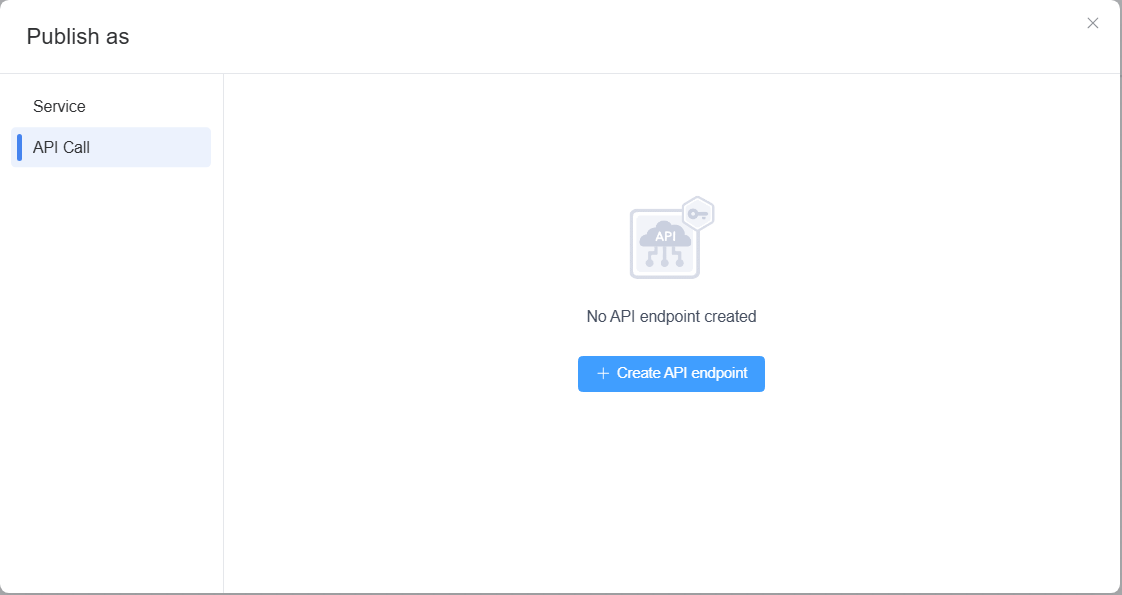
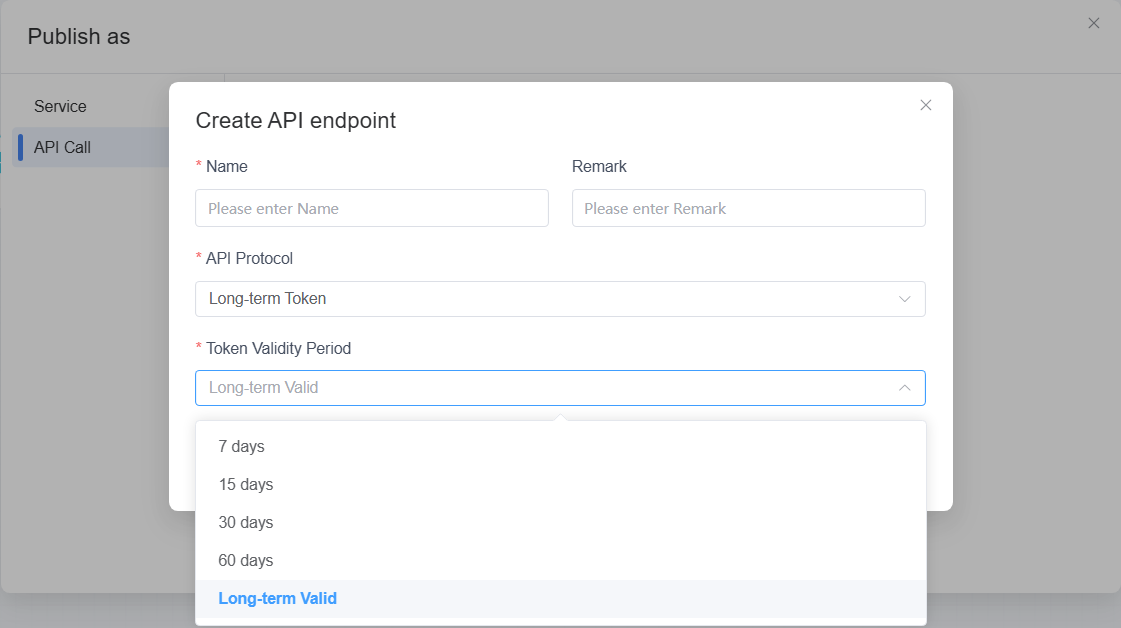
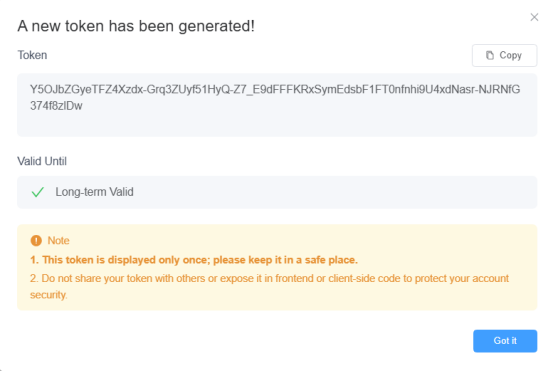
The published API will appear in the API Call List, with each execution recorded in the "Call List."
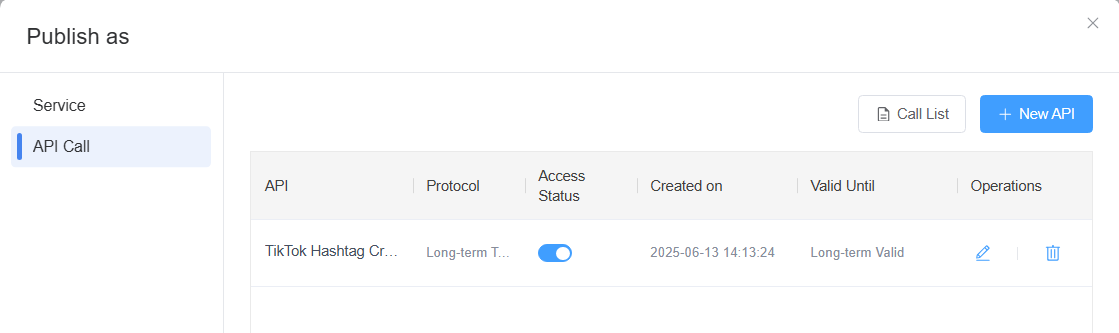
Triggering a Service Flow
We may encounter situations where we want the workflow to run a specific number of times at a certain time and then stop automatically. Goinsight can help you achieve this! Simply customize the trigger, and it will run automatically.
- Step 1: Click "Trigger" under "Save and Publish".
- Step 2: Set the start time, execution interval, number of executions, and end time. The workflow will run automatically based on these settings.
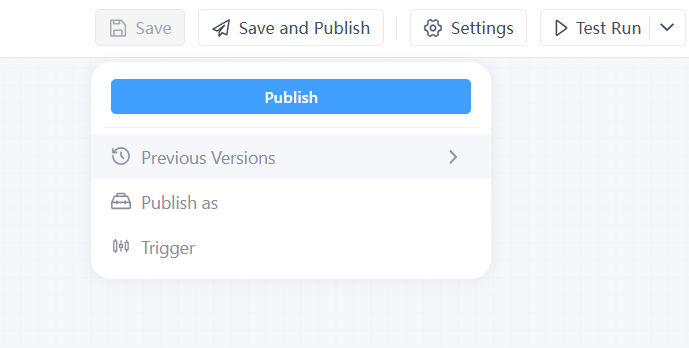
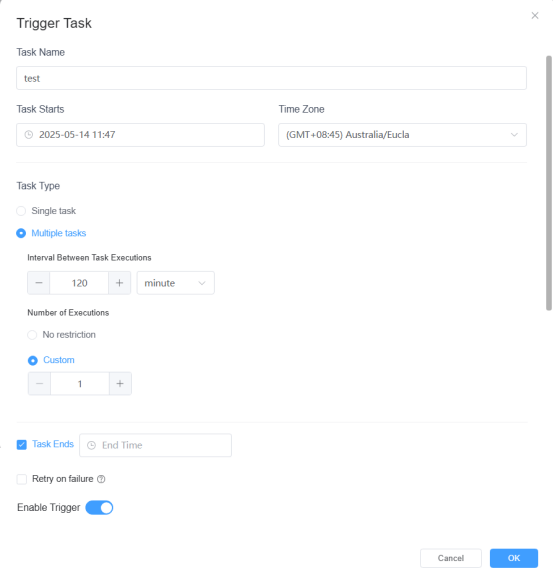
Leave a Reply.