On this page, we will explain the key concepts to help you better understand and start using GoInsight.AI.
1. Basic Concepts
1.1 Workflow
A workflow refers to the process of automating a series of tasks with minimal human intervention, typically using software tools.
It's designed to increase efficiency, reduce errors, and streamline repetitive tasks in various business functions (such as HR, finance, or customer service).
Workflow automation isn't a new term. It's been around for decades, but it's now evolving with AI. AI workflows are more intelligent, adaptable and excel in complex environments.
Here are the key differences between traditional workflow and AI workflow:
| Aspect | Traditional Workflow | AI Workflow |
|---|---|---|
| Automation Type | Rule-based | Use AI and machine learning to learn from data and adapt |
| Flexibility | Rigid, predefined steps | Adaptive, context-aware |
| Data Processing | Limited to structured data | Can handle structured & unstructured data |
| Learning Capability | No learning; static rules. | Self-improving through continuous learning from data. |
In short, AI workflow incorporates AI technologies that enable the system to learn from data and adapt dynamically. It can handle more complex and variable tasks without constant human intervention. Traditional workflow, without implementing AI, follows a strict sequence of steps and rules defined by humans. It's predictable and reliable for routine and simple tasks.
In GoInsight.AI, there are two types of AI workflow:
1. Interactive Flow: It's a workflow with a conversational interface that allows users to enter questions and sentences.
2. Service Flow: It's an interface-free workflow to execute background tasks with APIs or triggers.
To learn more about the workflow types, feel free to check the Types of Workflow page.
1.2 LLM
LLM (Large Language Model) is a type of artificial intelligence model, which is built using deep learning techniques and trained on massive datasets consisting of text and code from diverse sources.
LLMs can understand patterns, context, and semantics in language, then process and generate human language text. Well-known LLM examples include OpenAI's ChatGPT, Google's Gemini, and Anthropic's Claude.
So, what can LLMs do in an AI workflow? LLMs serve as powerful components that automate and enhance complex tasks involving language understanding and generation to build intelligent workflows, such as:
- Natural Language Understanding:Analyze messages, documents, and emails, understand customer queries, and extract entities, sentiment, and intent.
- Knowledge Management:Search and retrieve relevant information from internal documentation and answer questions based on internal data.
- Answer User Queries in Natural Language:Provide conversational context and maintain conversational memory.
- Generate Content:Generate content like emails, production descriptions, blog posts, code snippets, and marketing copy, or translate content based on prompts.
- Data Transformation:Convert unstructured text to structured formats (e.g., JSON, Markdown), and categorize content automatically.
1.3 Nodes
Nodes are the fundamental component of a workflow, representing an individual step or action within the workflow. Connect each node together in a sequence to define the overall flow and logic of the process.
There are multiple basic nodes in GoInsight.AI's workflow, such as LLM, Knowledge Base Retrieval, HTTP Request, and Code. Additionally, a published workflow or a plugin can be used as a node.
To further learn about nodes, feel free to check the Nodes part.
1.4 Connector
A connector is an element that links two or more nodes together, enabling the flow of data or control between them. Connectors define the sequence in which nodes interact, ensuring that data or actions are passed from one node to the next, in the right order you prefer.
When connecting two nodes in a workflow, press and hold the + button on the previous node, then drag the connection line to the next node.
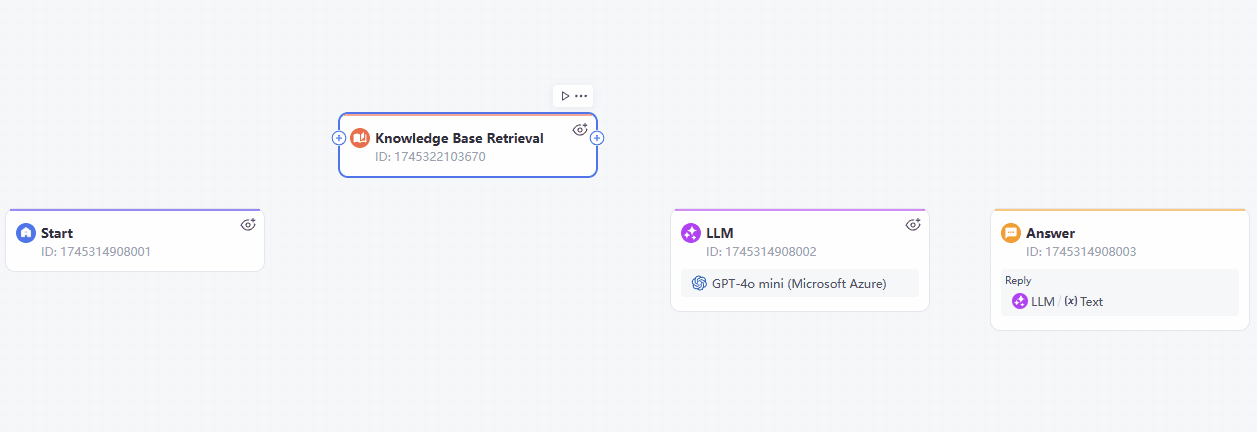
1.5 Canvas
Canvas is the space where you can edit an AI workflow, drag and drop nodes and connectors, and link them in the order that fits your logic.
You can also add notes, and import/export the file on the canvas by right clicking the empty space on the canvas.
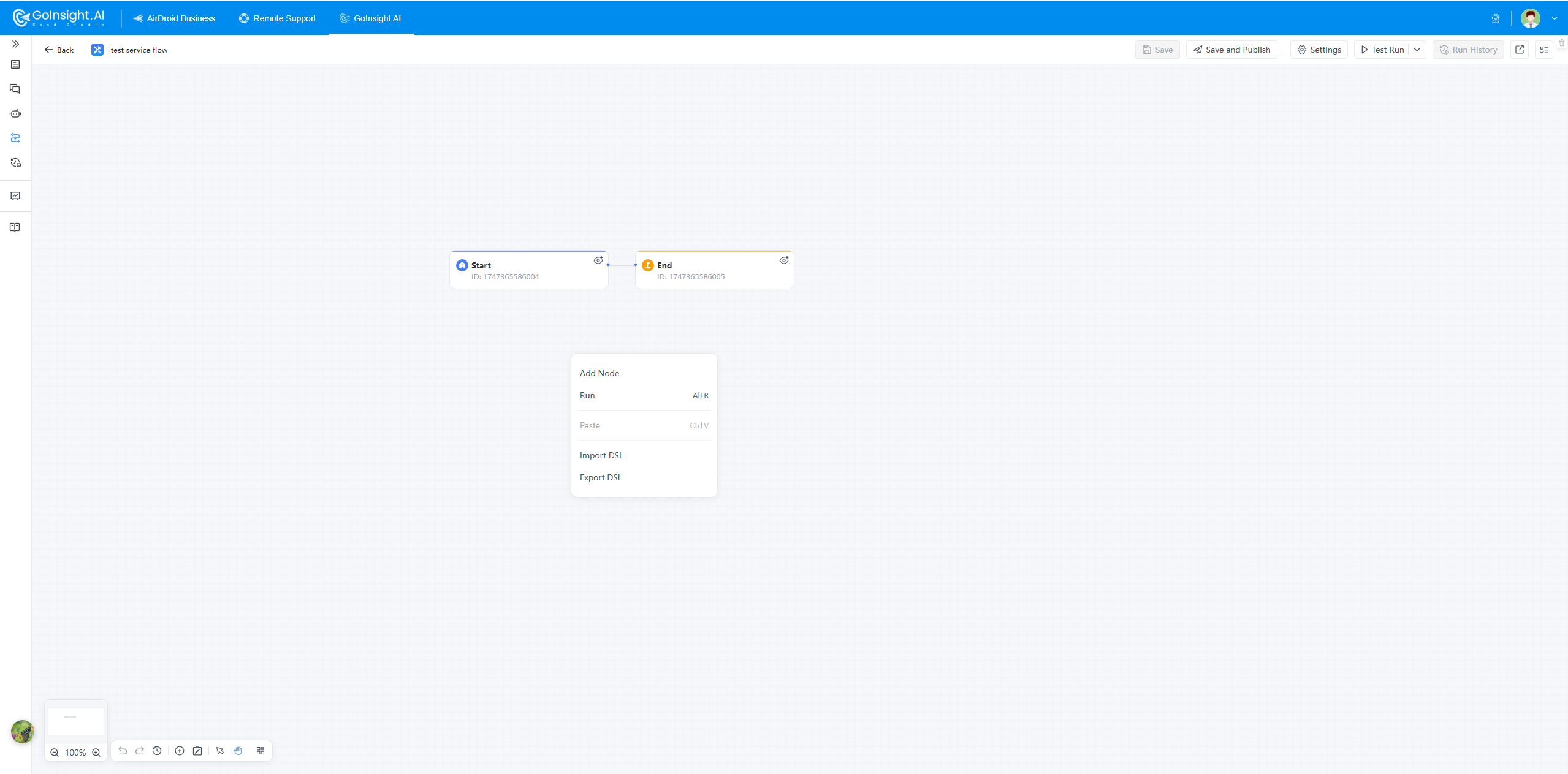
You are allowed to zoom in and out of the canvas by simultaneously pressing the Ctrl key and scrolling the mouse.
1.6 Trigger
A trigger in GoInsight.AI workflows is the specific condition or event that initiates the execution of that workflow. It's considered the starting point that tells the workflow when to activate the automated sequence of tasks.
Common types of triggers in AI workflows include:
- User's entering queries
- Scheduled time
In the Interactive Flow, the user's entering queries on the conversational interface is the trigger that starts the workflow; in the Service Flow, the trigger usually refers to the preset event or scheduled time.
Once you publish a Service Flow, you can set up the trigger easily by clicking the "Trigger" button under "Save and Publish".
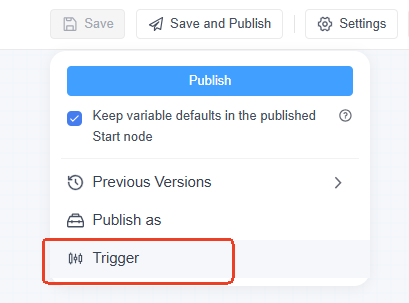
1.7 Prompt
A prompt is an input or instruction given to the LLM to elicit a specific response or output accurately. It serves as the bridge between human intent and AI, guiding the AI on what tasks to perform and how to respond appropriately.
Specificity and clarity are crucial in an AI prompt, as they directly impact how well the AI comprehends and performs the task. The more detailed and precise the instructions, the better outcomes generated by the AI prompt.
If you struggle to write a prompt, don't worry. GoInsight.AI offers an "AI Writing" assistant to help you with that. Simply click the "AI Writing" button, tell the assistant what you want to achieve, then it will generate a prompt for you.
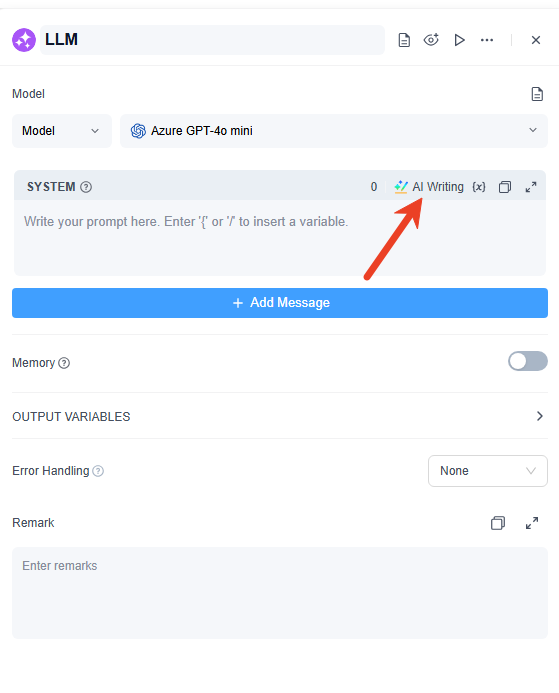
1.8 Knowledge Base
A knowledge base is a repository of information, data, and documentation that AI can reference to make informed decisions, generate responses, or provide solutions, in a more accurate, relevant, and contextual way.
Knowledge bases are essential in workflows involving customer support, recommendation systems, and virtual assistants in industries like e-commerce and retail, healthcare systems, financial services, human resources and talent management, and more.
To learn more about knowledge base, please go to the Knowledge Base page for more details.
2. Technical Concepts
2.1 Variables
Variables are used to store, manipulate, and pass data throughout the various stages of the workflow. They act as placeholders for data and can be dynamically updated based on inputs, outputs, or other actions during the workflow execution.
The variables in GoInsight.AI can be categorized into three different types based on their scope and purpose: System Variables, Conversation Variables, and Internal Variables.
System Variables
System variables refer to system-level parameters preset within the workflow, which can be accessed by other nodes.
GoInsight.AI offers the system variables for Interactive Flow:
| Variable Name | Data Type | Explanation |
|---|---|---|
| Query | String | The input content or question provided by the user. |
| Date | String | The current date when the workflow starts, using UTC time format yyyy-MM-dd. |
| Time | String | The current time when the workflow starts, using UTC time format HH:mm:ss. |
| TimeOffset | Number | The user's (browser's) time zone, expressed as an offset in minutes from UTC. For example, if the user is in UTC+8, the offset will be 480. If no time zone is detected, it defaults to 0 (UTC time). |
| BrowserLang | String | The user's browser language, formatted as zh-CN/en-US. |
| $SessionID | String | Represents the current Q&A session. |
| $LastAnswer | String | Stores the output in the last response. |
| $Round | Number | Used in automatically continued conversations to display the current round of dialogue. |
| $ChatHistory | Array[Object] | Stores the conversation history, including the question and answer history. |
| $WorkflowID | String | Represents the ID of the workflow. |
| $BatchID | String | Represents the batch ID of the current workflow execution process. |
GoInsight.AI offers the system variables for Service Flow:
| Variable Name | Data Type | Explanation |
|---|---|---|
| UTCDate | String | The date when the workflow starts, using UTC time format yyyy-MM-dd. |
| UTCTime | String | The time when the workflow starts, using UTC time format HH:mm:ss. |
| $WorkflowID | String | Represents the ID of the workflow. |
| $BatchID | String | Represents the batch ID of the current workflow execution process. |
Note:
- A string is a sequence of characters, used to represent text.
- A number can represent integers or floating-point values, such as whole numbers or decimals.
- An array is a list or collection of items, and Array[Object] means that the array stores objects
Conversation Variables
Conversation variables are used to store and pass data during each execution of the workflow. Each workflow session has its own independent session variables, so session variables from different workflow sessions do not affect each other. In the conversational workflows, all custom variables are session variables.
Note: This is only applicable to Interactive Flow.
Internal Variables
Internal variables are variables that can be accessed and viewed only within a workflow. They cannot be accessed or called from outside. Their primary purpose is to store temporary data, intermediate states, or configuration information required by the internal logic during workflow execution.
Examples include:
- A counter in an internal workflow loop, or a temporary cache for tool call results.
- Intermediate calculation results passed between nodes but not exposed externally.
- Default workflow configuration settings (e.g., default timeout duration, internal status flags).
The main reasons for making internal variables internal-only are:
- Encapsulation: Hiding implementation details to prevent external callers from modifying internal parameters and disrupting the workflow logic.
- Security: Preventing sensitive intermediate data or configuration information from being obtained externally.
- Simplicity: Reducing parameter complexity in external calls; external callers only interact with inputs and outputs.
When an external request calls the workflow, internal variables are protected and neither exposed nor passed in.
2.2 Integration
Integration refers to the process of connecting the AI workflow to existing tools, systems, data sources, and applications so that they can work together seamlessly within the AI-powered process. Integration is a crucial element of AI workflows, as it ensures that the AI system can access external data, trigger actions, and interact with other systems or services as part of a broader business or operational process.
For instance, you can connect your workflow with CRM systems like Salesforce or HubSpot to collect customer data and trigger actions such as sending personalized email campaigns.
Leave a Reply.