Definition
The document write node is used to write information into a knowledge base document, making it easier to create or update the knowledge base document content in the workflow, empowering you to dynamically manage data!
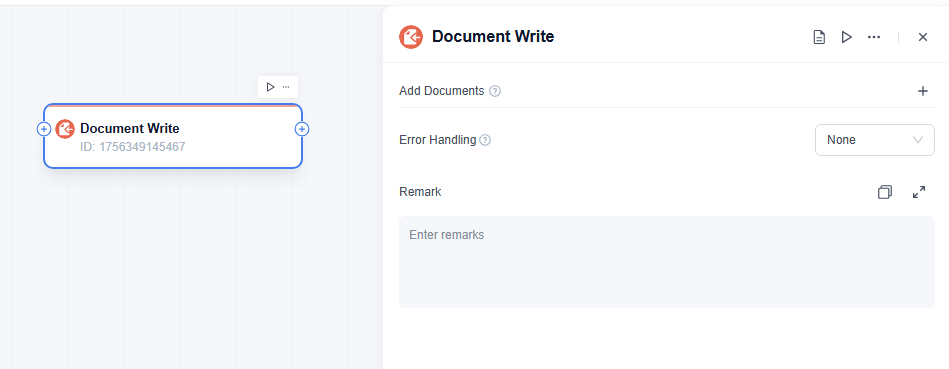
How to Configure
In the Document Write Node, click the "+" sign to the right of "Add Documents".
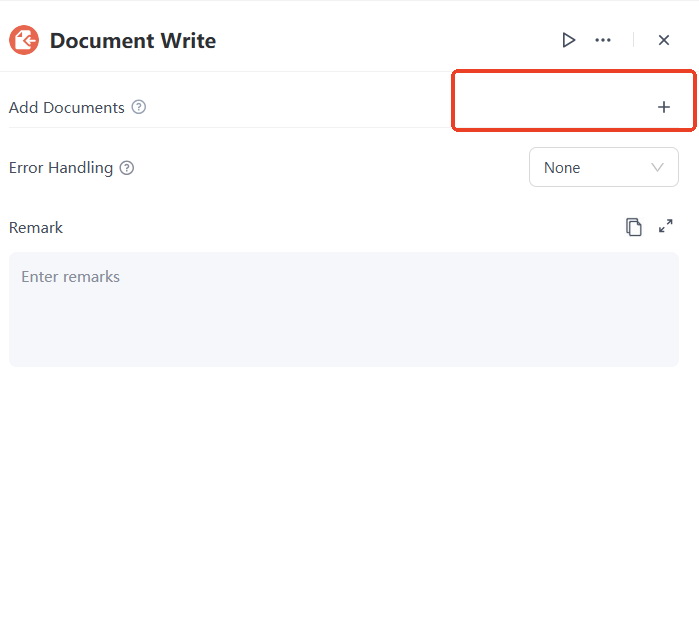
Here you can choose the documents or select the write mode.
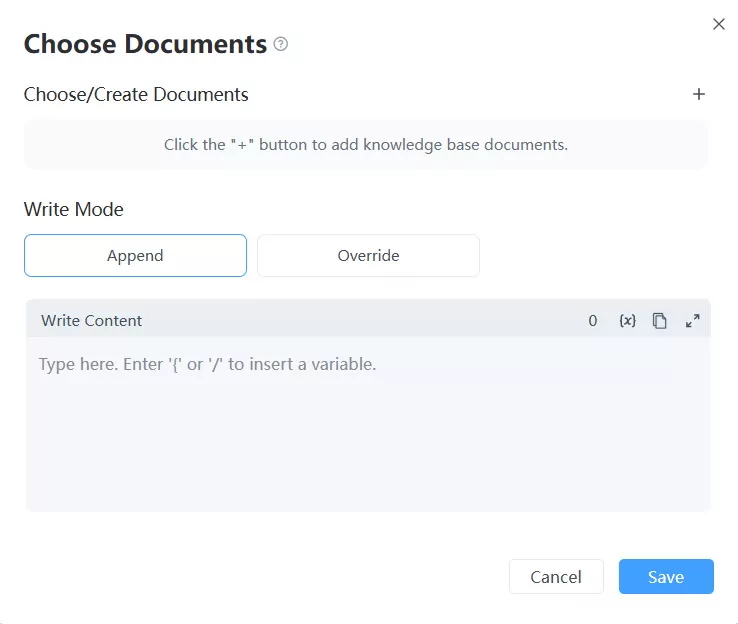
Choose or Create Your Documents
you'll first decide where your AI should write the content. Continue to click "+" in the pop up windows.

Option A: Choose an Existing Document
- Click the "Choose" tab.
- Browse or search for the specific category you want to update (e.g., "gi words").
- Select it and click "Save".
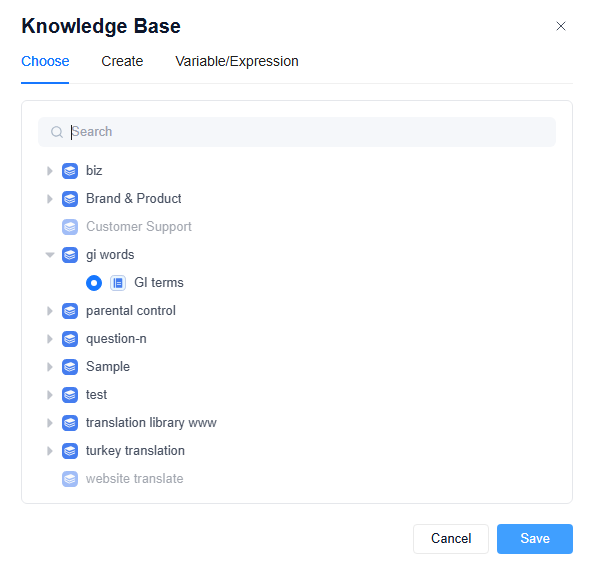
Option B: Create a New Document
- Click the "Create" tab.
- Select the category where you want the new document to live (e.g., "gi words").
- In the "Document Name" field, type a unique name for your new document (e.g., "new term").
- Click "Save".
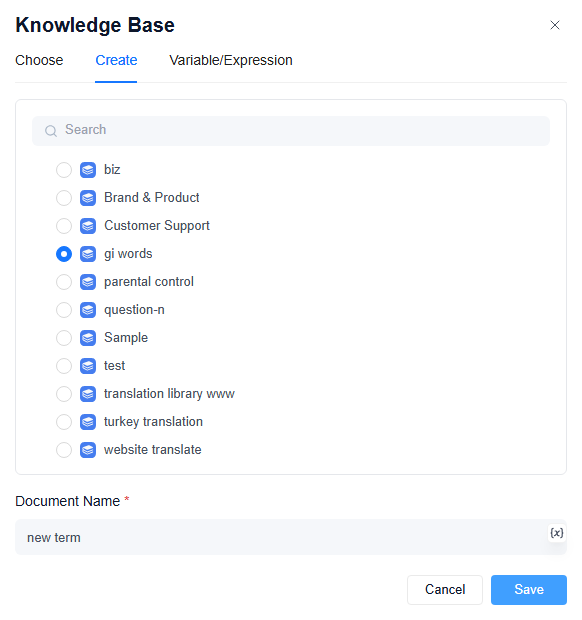
Option C: Use a Variable for the Document Path (Advanced)
- Click the "Variable/Expression" tab.
- In the "Document Path" field, enter a path using variables (e.g., Category1/Category2/{my_document_variable}). This is useful if your AI needs to dynamically decide which document to interact with.
- Note: If the document path you specify doesn't exist, the system will automatically create it.
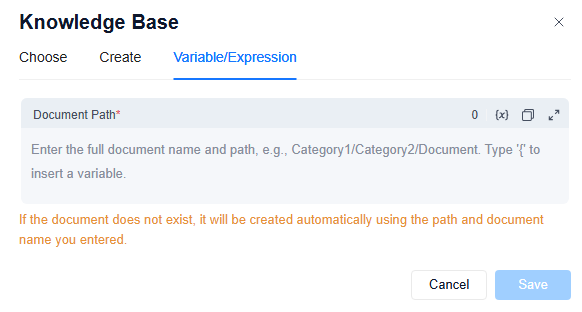
Define the Write Mode
After selecting or creating your document, you need to tell the node how to handle the content if the document already exists.
- Append: Adds the new content to the end of the existing document's content. The original content remains, and your new text is added after it.
- Override: Replaces all existing content in the document with your new content. The old content is deleted.
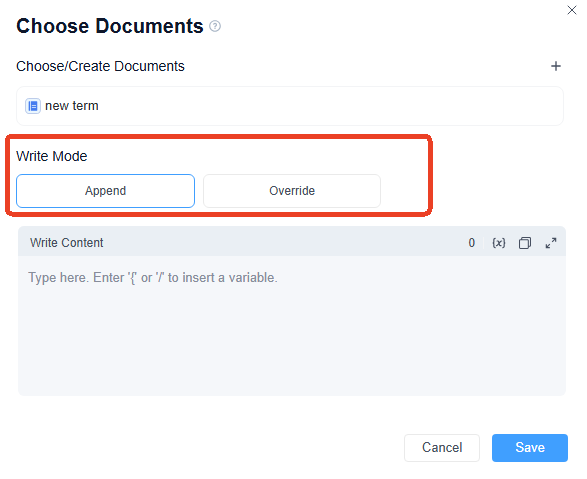
Enter Your Content
In the "Write Content" box, type the text you want to save into the document.
- You can type plain text.
- You can also insert variables by typing { or / to use dynamic content from your workflow. This is very powerful for personalization or data logging!
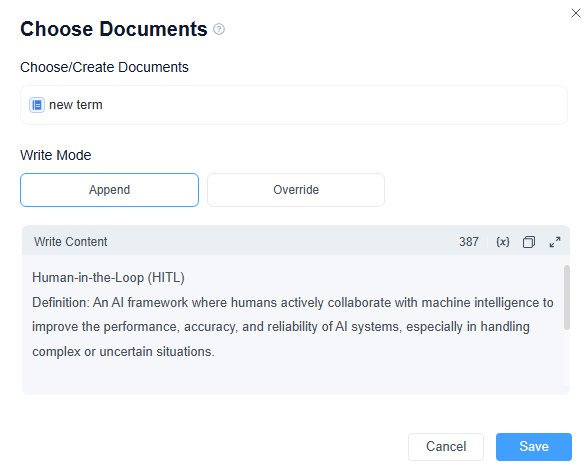
Click the "Save" button to apply your settings to the Document Write Node.
Now, when your AI workflow reaches this node, it will perform the specified action: either saving new content to a new document or updating an existing one based on your chosen mode!
Usage Examples
The document write node can accurately store all kinds of data generated by the workflow into the target knowledge base document and standardize the management of data assets. The actual application scenarios are listed below:
- Web content knowledge base construction: Design workflows to use crawlers to capture industry information and product introductions. After cleaning and sorting, use the document write node to write them into the corporate knowledge base in Markdown and other formats for employees to review and conduct business.
- Customer service problem data retention: The customer service workflow collects customer inquiries and feedback in real time, categorizes and sorts them, and writes analysis documents through the document write node for reviewing services, discovering high-frequency problems, and optimizing speech.
Leave a Reply.