Definition:
The Answer node delivers preset information directly to the user when the Interactive Flow reaches a specific stage.
How to Configure:
A new Interactive Flow comes with a Answer node.. You can also click the "+" button on the panel to add more Answer nodes to the canvas.
Multiple Answer nodes can be added at the same time, with one Answer node assignable to each branch.
Reply
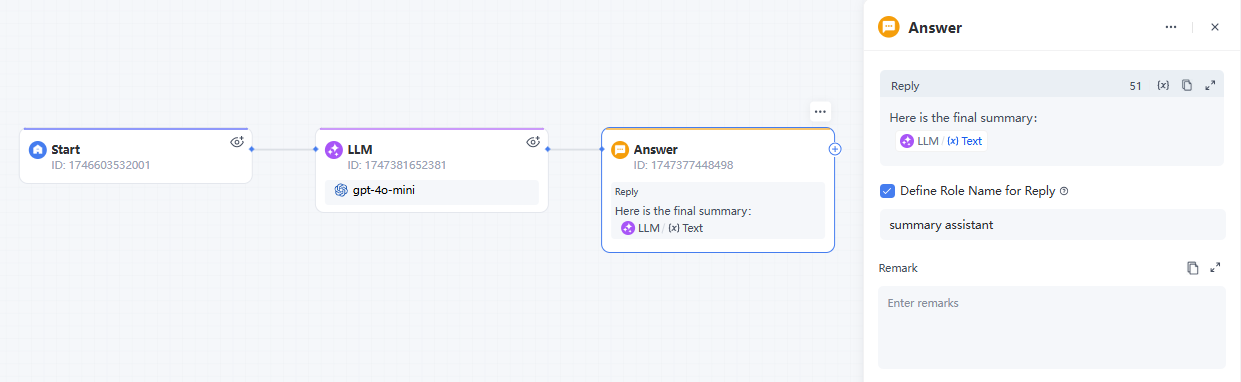
In the text editing box, you can configure the content output format as needed:
| Preset Message Type | Description | Example |
|---|---|---|
| Fixed Text | Directly enter the fixed text content to be sent in the reply. | "Hello, the user's order amount is 9.9$" |
| Variable References | Select an output variable from the previous step and insert it into the reply. | Customer service scenario: The previous step calculates the user's order amount and stores it in the variable "order_amount". The reply applies the variable {{order_amount}}. |
| Combination Configuration | Combine fixed text and variables for more flexible reply content. | "Hello, the user's order amount is: {{order_amount}} yuan |
Define a Role for Reply
Set a role name for this reply.
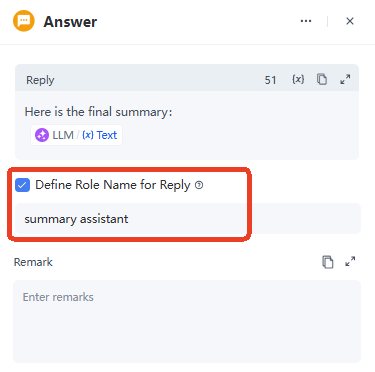
Simple Case Display:
There are three types of canned responses:
- Answer 1: Insert variables directly
- Answer 2: Combine fixed text and variables
- Answer 3: Use fixed text only
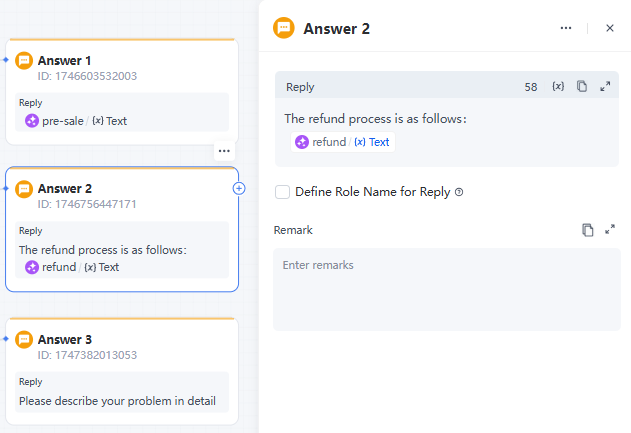
Note:
- To reference a variable output from a previous step in the Answer node, you must ensure that the previous node where the variable is located has established a correct connection with the Answer node.
- Additionally, when defining a role name for a reply, choose a name that clearly indicates the source or identity of the reply to help users better understand its context.
Leave a Reply.