How to Use Python to Convert Markdown to HTML [3 Practical Ways]
Before we begin
When processing Markdown documents, manual proofreading can be time-consuming. GoInsight.ai streamlines this process by allowing you to set translation and proofreading steps directly in the workflow.
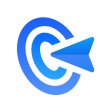
Markdown is a lightweight markup language widely used for documentation, blogging, and coding environments. However, Markdown content must be converted to HTML to be rendered properly in websites or web applications.
This guide will help you streamline the workflow by transforming Markdown files into HTML using Python. Let's dive in!
Basic Concept
Markdown uses plain text formatting symbols like #, *, and []() to define headers, lists, and links. However, web browsers interpret HTML format, not raw Markdown content. Thus, converting Markdown into HTML is crucial to ensure compatibility and rich styling in browsers and web apps.
Part 1: Best Methods for Converting Markdown to HTML via Python
1. Using the Python-Markdown
Python-Markdown is the most versatile Python library that converts Markdown to HTML without extra setup. It supports a wide range of built-in and third-party extensions for additional features.
2. Using Mistune
Mistune is a high-performance, fully customizable Markdown parser. It's perfect for web applications and real-time rendering where speed and flexibility are crucial.
3. Using Marko
Marko is a modern CommonMark-compliant processor that comes with built-in support for GitHub-Flavored Markdown. It is best for projects requiring standardized Markdown rendering.
Here's a table comparison of these methods:
| Method/Features | Speed | Extension Support | Syntax Features | Best for |
| Python-Markdown | Moderate | Many plugins | Tables, TOC, footnotes | Basic docs and static sites |
| mistune | Fastest | Limited | Basic + plugins like strikethrough | Quick, high-performance parsing |
| marko | Slowest | Very high; designed for extensions | Footnotes, TOC, GitHub Flavored Markdown | Strict CommonMark projects |
Part 2: Why Convert Markdown to HTML?
People prefer converting Markdown to HTML for a variety of purposes, including:
- 1. Web Compatibility: HTML is universally compatible with all web browsers, ensuring that the content is correctly displayed on websites.
- 2. Web Applications Embedding: Converting .md to HTML allows for dynamic content rendering within web frameworks such as Django and Flask.
- 3. Customization: It's a lot easier to apply custom CSS styles to the HTML content to add tables, code blocks, and more. It is something not convenient with raw Markdown text.
- 4. SEO Benefits: Proper HTML structure improves search engine visibility.
- 5. Better Automation: Converting markdown to HTML simplifies content for documentation and static site generators.
Prerequisites
Before proceeding, make sure:
- Python 3.6 or higher is installed on your system.
- You have a basic understanding of Python and Markdown.
Part 3: How to Convert Markdown to HTML via Python
Let us provide a step-by-step guide for each method to help you quickly convert the Markdown files into HTML:
Method 1. Using Python-Markdown (markdown module)
Python-Markdown is an open-source Python library that allows you to directly convert Markdown text into HTML. It is lightweight, extensible, and easy to use for converting Markdown to HTML in scripts, automation, or web applications.
This makes it a go-to tool for developers and technical writers who deal with Markdown documentation. Below are the steps to proceed:
Step 1: Open Terminal or Command Prompt on your device.
Step 2: Execute the following command to install Python-Markdown:
pip install markdown
Wait patiently until the latest version of the Python-Markdown library is installed on your computer.
Step 3: After that, create a new example file with a sample Markdown content. such as:
markdown_text = """ # Welcome This is a **Markdown** example with a [link](https://example.com). """
Step 4: Now, it's time to run the Python script to convert Markdown to HTML via Python:
import markdown html_output = markdown.markdown(markdown_text) print(html_output)
Step 5: And that's it. If you want to save the HTML file, run the following code:
with open("output.html", "w", encoding="utf-8") as f:
f.write(html_output)
Step 6: Python-Markdown library comes with numerous extensions to enhance its functioning, such as:
| Extension | Feature |
| extra | Enables a set of common enhancements (tables, footnotes, etc.) |
| fenced_code | Enables triple-backtick code blocks (```) |
| codehilite | Syntax highlighting for code blocks |
| toc | Generates a Table of Contents from headings |
An example script is:
html_output = markdown.markdown(markdown_text, extensions=['fenced_code', 'tables'])
Similarly, the following extension
| Header 1 | Header 2 |
| -------- | -------- |
| Row 1 | Row 2 |
Advantages
- Official implementation of the original Markdown spec.
- Lightweight and extensible.
- Ideal for simple conversions and customization via extensions
Method 2. Using Mistune
mistune is a high-performance Markdown parser written in pure Python to convert md files to HTML directly. It is fully compatible with the CommonMark specification, boasting speed and simplicity. This method is ideal for projects where you need fine-grained control over parsing.
Here are the steps to convert Markdown to HTML using Python mistune:
Step 1: Install the mistune package using the command:
pip install mistune
Step 2: Now, create a parser object using the mistune.create_markdown() script. The basic command is:
import mistune markdown = mistune.create_markdown() md_text = """
# Mistune Example
This is a paragraph with **bold**, *italic*, and a [link](https://mistune.lepture.com).
```python
print("Code block example")
List item 1
List item 2
"""
html_output = markdown(md_text)
print(html_output)
Step 3: Now, you need to output this HTML to a file. The following command does that:
```python
with open("mistune_output.html", "w", encoding="utf-8") as f:
f.write(html_output)
Step 4: And that's it. This mistune_output.html file can be opened in any browser.
Step 5: Mistune also provides various extensions for additional Markdown features. For instance, you can enable fenced code blocks and tables with the command:
markdown = mistune.create_markdown(plugins=['strikethrough', 'table', 'fenced-code', 'task_lists'])
Advantages
- It is best suited for rendering large Markdown files quickly.
- It supports a wide range of optional plugins to extend Markdown syntax.
- Mistune follows the CommonMark specification to ensure cross-platform consistency.
Method 3: Using Marko
Marko is a spec-compliant Markdown parser that strictly adheres to CommonMark standards. It's safe, fast, and great for converting Markdown to clean HTML without much hassle.
Follow the steps below to proceed:
Step 1: Run the following command to install the Marko library:
pip install marko
Step 2: In this step, you can define your Markdown text in a Python string or read it from a .md file.
md_text = """
# Marko Markdown Example
**Bold text**, *italic text*, and [a link](https://example.com)
## Features
- Lightweight
- Fast
- GFM support
```python
def greet():
print("Hello from a code block!")
Note: This Markdown includes headings, bold/italic text, a list, and a fenced code block.
Step 3: Now, you can import Marko and convert it into HTML using the command:
```python import marko html_output = marko.convert(md_text) print(html_output)
Note: Here, marko.convert() takes your Markdown text and returns a string of valid HTML.
Step 4: To save the HTML to a file, use the command:
with open("marko_output.html", "w", encoding="utf-8") as f:
f.write(html_output)
Step 5: Finally, if you want to add basic HTML styles and structure to your content, tailor the following command accordingly:
html_page = f"""Marko HTML Output {html_output}