How to Download Transcript from YouTube: Guide & Alternatives
Frustrated with AI responses falling short? Explore GoInsight to tailor and refine your workflows, boosting your effectiveness and productivity.
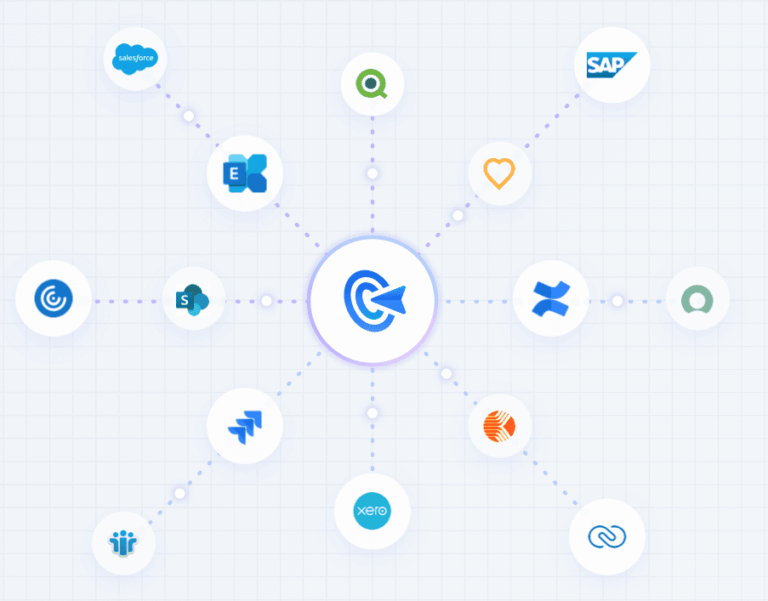
If you frequently watch YouTube for lectures or tutorials, you might wish for a text version to skim. Downloadable transcripts allow you to search, quote, and summarize content quickly.
While YouTube lacks a direct "Download" button, you can extract text from public videos using third-party tools without violating terms of service. Here are seven proven methods, from copy-pasting to AI services, with insights on their effectiveness and limitations.
Native (Built-in) Ways to Get a YouTube Transcript
Desktop: Copy the on-screen transcript
1. Open your target YouTube video in Chrome, Firefox, Edge, or any desktop browser.
2. Scroll down a bit to the Descriptions section and click More to expand it.

3. Continue scrolling down until you find the Transcript section, then click Show transcript.
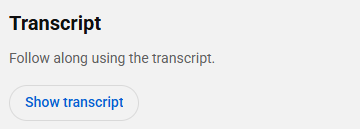
4. Now, you'll see the time-stamped transcript on the right side. If you want to turn timestamps on or off, click the three-dot icon in the top right corner and select Toggle timestamps.
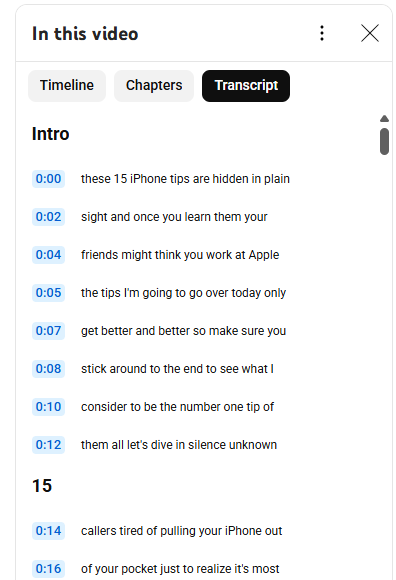
5. Click and drag to select the entire transcript (or the parts you need). Then, right-click and copy the selected text, and paste it into Google Docs, Word, or any other document you prefer.
✅Pros: 100 % free, works in any browser, no installs.
❌Cons: Painful for multi-hour videos; line breaks can be messy.
Mobile: Screenshot + Live Text / Google Lens
On phones, the YouTube app happily shows transcripts but offers no copy button. Here's the download YouTube captions if you are wondering how to see transcript on YouTube (and save it):
1. In the YouTube app, tap More (⋯)→ Show transcript.
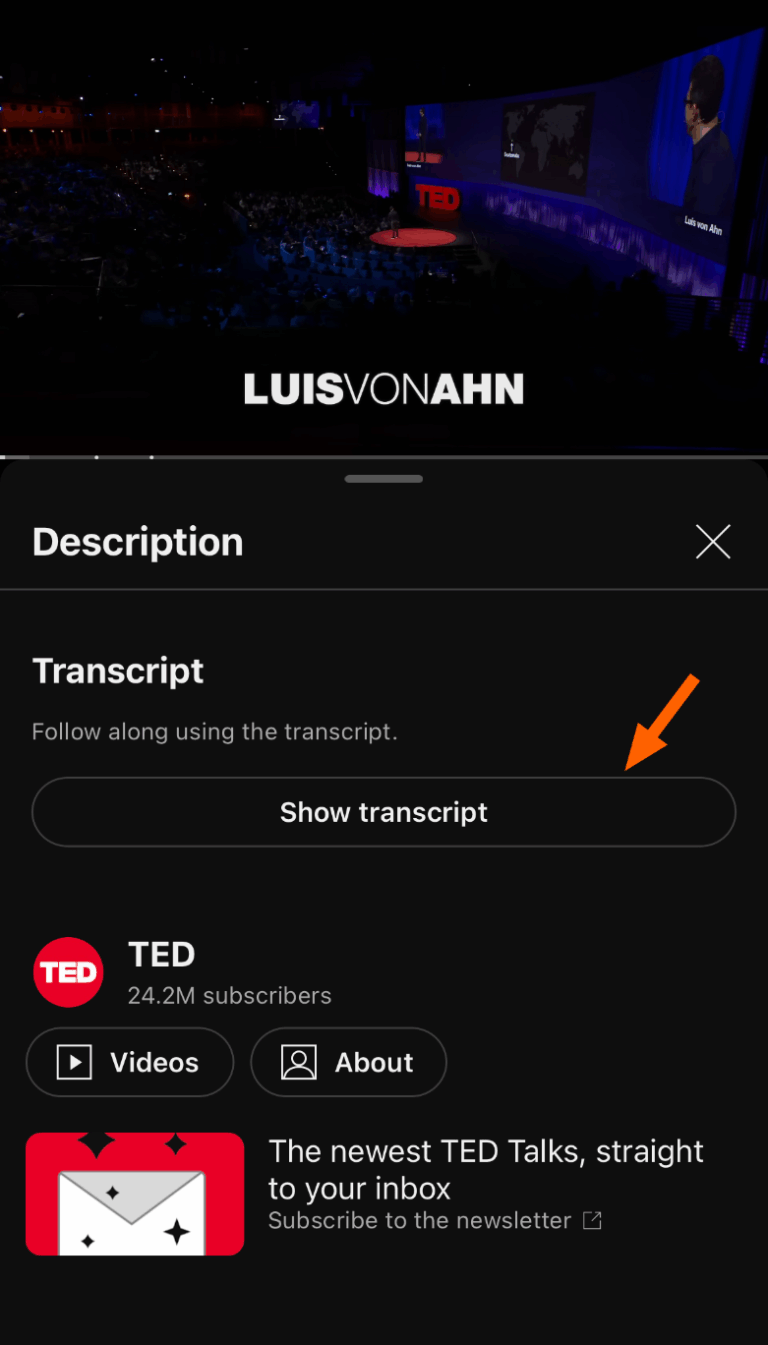
2. Take a screenshot. Also, you will be able to see the timestamps.
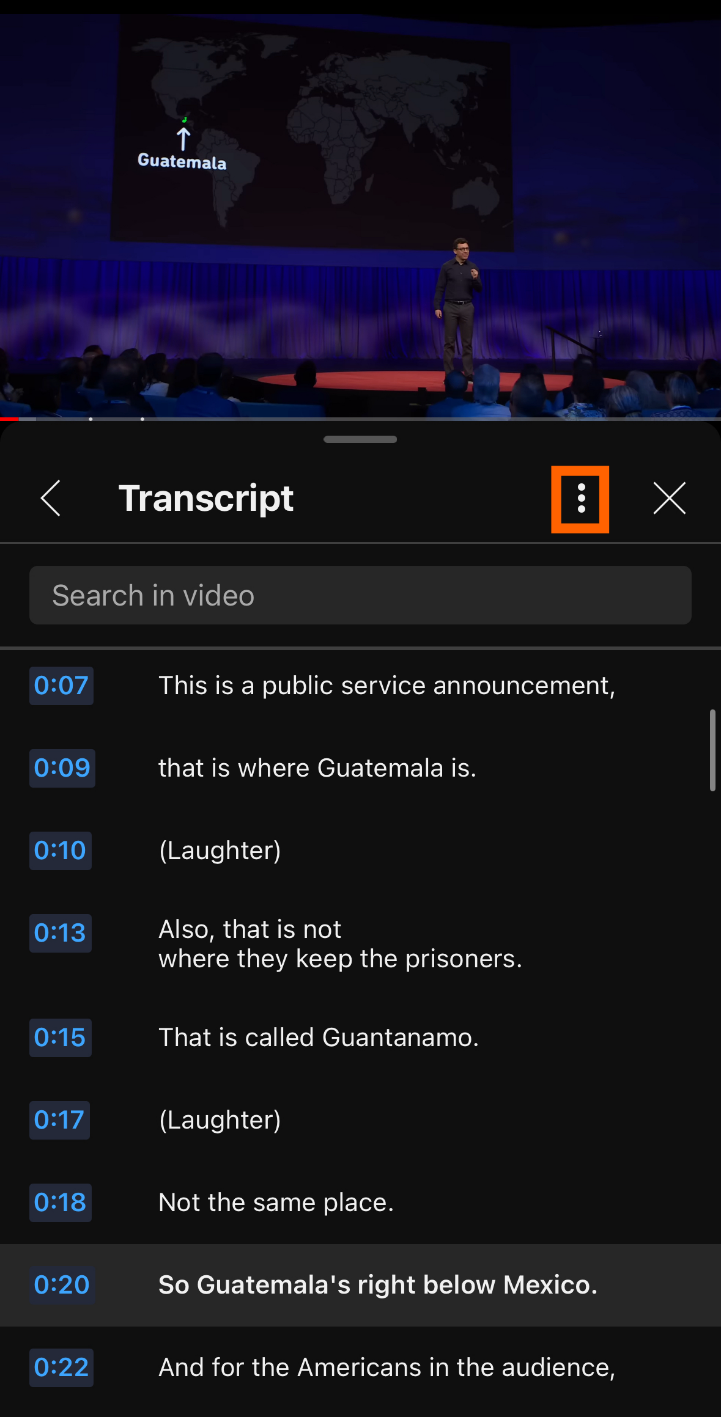
3. Android: open the shot in Google Lens → Text → Copy all.
iPhone (iOS 15+): tap the Live Text icon → Select All → Copy.
4. Paste into Notes or any editor.
Tip: An even simpler workaround? Ignore the app, open youtube.com in Safari/Chrome on your phone, request the Desktop site, and follow the desktop steps above.
Why Native Tricks Eventually Hurt
Native methods are perfect for the occasional short clip, but they crumble when you face:
- Weekly two-hour lectures
- Need for clean SRT/VTT caption files
- Multilingual translations
- Searchable archives for a whole team
That's when smart, purpose-built tools come in if you want to download subs from YouTube.
Third-Party Tools That Grab Transcripts in Seconds
Below are five services we personally tested on a 20-minute tech tutorial, a three-hour podcast, and a TED Talk in Spanish. All of them start with a simple "paste the URL" step, but diverge , some add AI summaries, some export captions, others live in your browser. So, let's have a look at which tools to use if you've to download YouTube subtitles and more.
| Tool | Platform | Free-tier? | Stand-out Features | Drawbacks |
|---|---|---|---|---|
| Google Docs Voice Typing | Chrome (desktop) | 100 % free | Dictates audio in >100 languages; no upload limits | Must route audio through mic; runs in real time |
| YouTube Transcript.io | Web | Free | Paste link → instant plain-text; 120+ language translate | Site recently flagged as "suspicious", use cautiously |
| YouTube Transcript (Chrome Extension) | Chrome | Free | Adds "Transcript & Summary" button under videos; TXT export; built-in ChatGPT summary | Chrome-only; no batch processing |
| Notta (Extension & App) | Chrome, iOS, Android | 120 min free/mo | 1-click grab, timestamp removal, share via Notion/Slack, AI snippets | Account required after free allotment |
| VOMO AI | iOS | 30 min free | AI highlights, "chat with transcript," SRT/PDF export | Paywall after trial; mobile-first UX may irk desktop users |
How Each One Works in the Real World
Google Docs Voice Typing
Open a blank doc → Tools → Voice typing. Now pipe the video's audio into the mic.
Test Review: I use the free Mac utility BlackHole to loop system sound back into Chrome. Set playback to 1.5× and the job finishes 40 % faster. Accuracy hovered around 92 % in my tests, and commas still need manual tweaks.
YouTubeTranscript
Test Review: The site loads lightning-fast and nails punctuation surprisingly well. That said, a recent security scan shows a low trust score; we recommend using it only for public videos and never pasting confidential links. So, you can get YouTube show transcript.
YouTube Transcript
Test Review: It pulls up timestamps and text right under the video in seconds. My tests showed around 90% accuracy, though I had to fix a few commas here and there.
Notta
After installing the extension, a "Transcribe" button floats next to the video title. Click once, grab a coffee, and Notta pops up a shareable transcript complete with keyword highlights.
Test Review: The Chrome store reviews rave about its meeting-note features, but the transcript function works just as smoothly on lectures and songs.
VOMO AI
Think of VOMO as your post-production assistant: drop in a YouTube link and it spits back a transcript plus an executive summary, a list of talking points, and even "tweet-ready" quotes.
Test Review: For a 45-minute keynote, the process took under two minutes. If you're a content marketer, the amount of repurposed material you'll squeeze from one video is ridiculous.
Side-by-Side Comparison
| Method | Ease of Use | Direct Download | Formats | AI Extras | Cost | Best For |
|---|---|---|---|---|---|---|
| Manual copy | ★★★☆☆ | No | Any (after paste) | / | Free | Short clips |
| Screenshot + OCR | ★☆☆☆☆ | No | Any | / | Free | Quotes on the phone |
| Google Docs Voice Typing | ★★☆☆☆ | No | Google Doc | Dictation commands | Free | Long videos you can play in real time |
| Transcript.io | ★★★★☆ | Yes | TXT | Translator | Free | Multilingual study |
| YouTube Transcript Ext. | ★★★★☆ | Yes | TXT | GPT summary | Free | Chrome power-users |
| Notta | ★★★★☆ | Yes | TXT, DOCX, SRT | AI snippets, keyword search | Freemium | Team collaboration |
| VOMO AI | ★★★★★ | Yes | TXT, PDF, SRT, DOCX | Summaries, Q&A, highlights | Trial + $ | Researchers & marketers |
How to Choose the Right Tool
Budget Reality Check
- Casual learners → stick to manual copy or the free Chrome extension.
- Freelancers or students transcribing weekly lectures → Notta or Docs may be enough.
- Agencies needing bulk transcripts, summaries, and integrations → spring for VOMO or similar paid tiers.
Feature Must-Haves
Decide early whether you need advanced exports (SRT/VTT for subtitles), automatic timestamp removal, multi-language translation, or "magic" features like AI highlights and Q&A.
Workflow & Support
Browser extensions are friction-free but lock you to one browser. Cloud web apps run everywhere but may store your data offshore. Always check if there's live chat or at least a searchable knowledge base before committing.
Security & Compliance
If you handle confidential recordings, avoid tools with unclear privacy policies. Host the video privately, disable captions, or choose a vendor that signs NDAs. A flagged-as-"suspicious" domain should ring alarm bells if you're in legal, medical, or academic fields.
Conclusion
To learn how to download a transcript from YouTube, consider your needs. For occasional quotes, use YouTube's built-in transcript. For frequent use, like university lectures, Google Docs Voice Typing or tools like Otter are efficient. For team projects and multilingual needs, AI platforms like VOMO and Notta save time and integrate with tools like Slack. Always respect content ownership—use short quotes under fair use and seek permission for more extensive use.




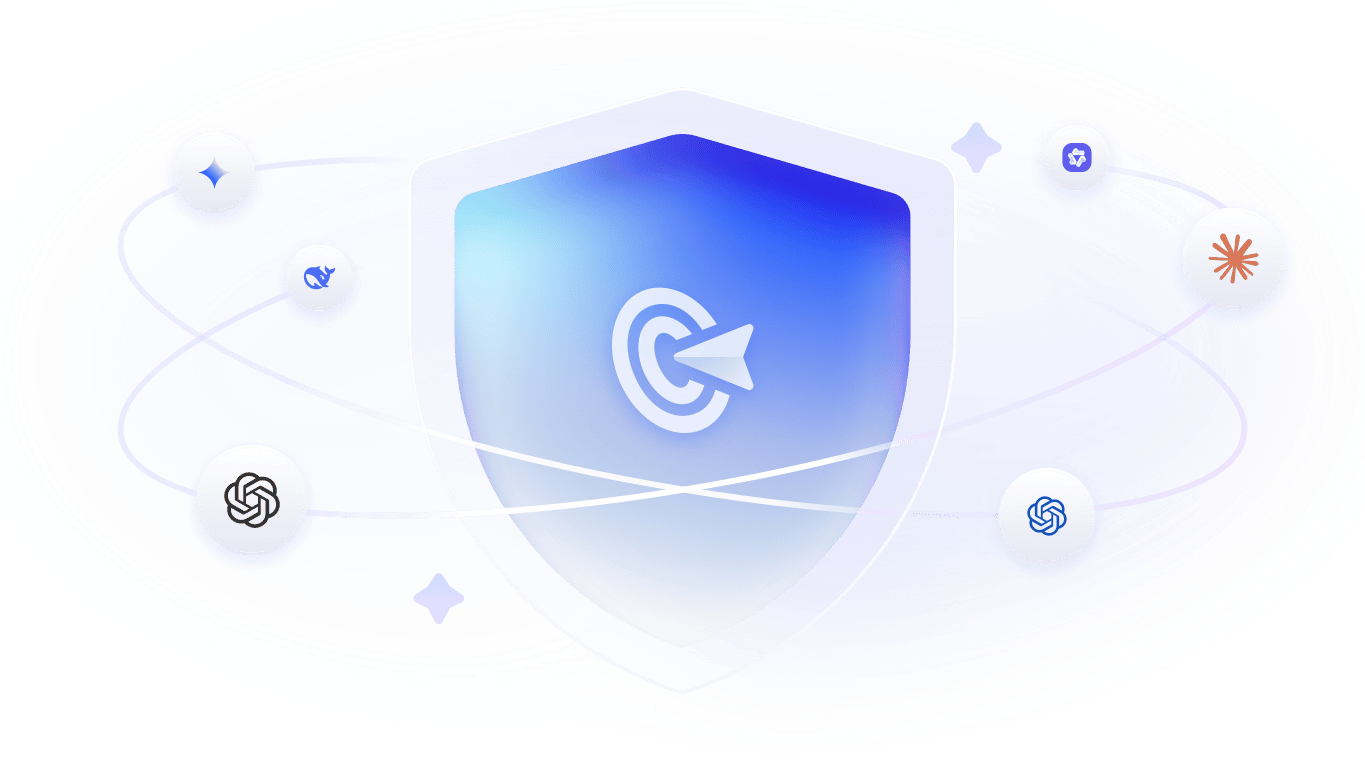

Leave a Reply.