How to Convert Markdown to Word (Step-by-Step Guide)
Previously, using Markdown tools required manual collaboration, review, and multiple publishing steps, which was time-consuming.
With the new workflow platform, GoInsight.ai, the entire process from writing to proofreading and publishing is automated.
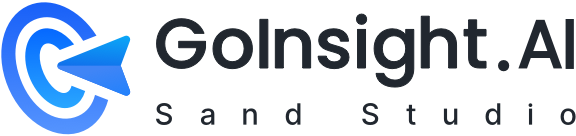
Seeking to convert Markdown files to the Word format for editing, sharing, or presenting them to non-technical users? If yes, you have come to the right platform. This article outlines 6 different ways to convert MD to DOCX within minutes.
The list includes Microsoft Word plugin, browser extension, online web tools, and a dedicated desktop application to cater to the diverse needs of our readers. Give it a read and find out which solution works best for you!
Note: Each method is carefully analyzed for:
- Ease of use
- Formatting preservation, especially tables, images, and code blocks
- Customization options
- Best use cases
A Quick Overview of MD to Word Converters
Here is a brief comparison of the 6 best methods that you can try to handle md to Word conversion:
| Method/ Feature | Best for | Install Needed | Batch Support | Tables, Code blocks, Images Preservation |
| Writage | Writers using Word daily | Yes (plugin) | No | No, but preserves some headings and basic tables |
| StackEdit | Online Markdown writing and export | No | No | Web-hosted images + basic tables and code blocks |
| Zamzar | Quick conversion | No | No | No images, but preserves simple tables and code blocks |
| MConverter | One-click conversion | No | No | No |
| Markdown Viewer + Word Export | View and render the md text in browser | Yes (extension) | No | No |
| Pandoc | Automation | Yes | Yes (with scripts) | Yes |
Let’s dive into the detailed guide:
Method 1: Writage for Microsoft Word (Markdown Plugin)
Writage is a lightweight Markdown plugin for Microsoft Word that empowers users to open, edit, and save .md directly within Word. This means you can convert Markdown to Word without risking unauthorized access on your device.
To use this tool:
Step 1: Download and install Writage on your computer.
Step 2: Launch Microsoft Word and go to File > Open, and select your .md file.
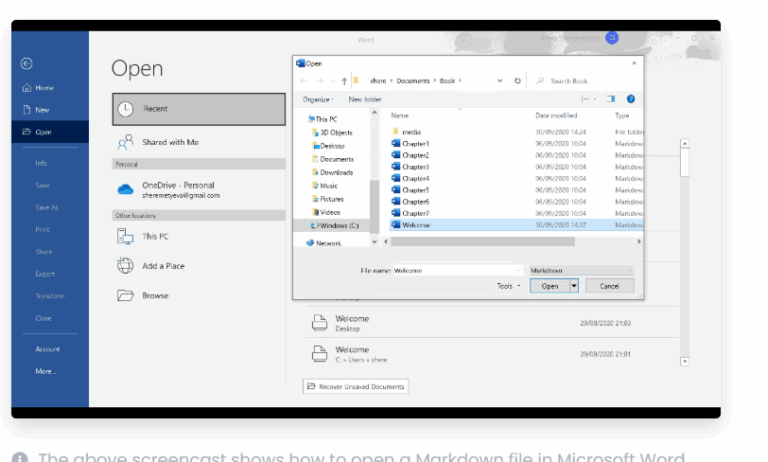
Step 3: Word will automatically render the Markdown syntax as formatted Word content.
Step 4: Make the edits as needed. Then, go to File > Save as, and choose “docx” (Word Document) as the format.
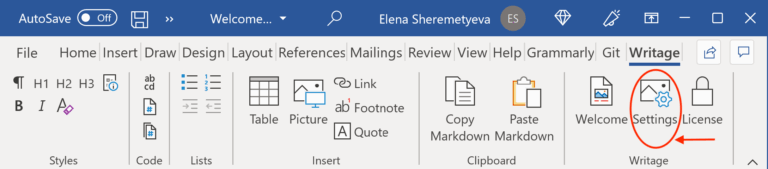
Note: This method works great for Windows PCs, but it’s not available for macOS. Also, complex Markdown like custom HTML or embedded LaTeX might not render properly. Still, Writage provides a smooth way to convert Markdown to DOCX and vice versa.
Method 2: Using Online Tools for MD to DOCX Conversion
Using an online Markdown to Word converter offers added convenience and flexibility. It saves the hassle of downloading third-party tools on your computer for changing Markdown to Word.
Based on user feedback, we have shortlisted the 3 online Markdown converters!
Tool 1: StackEdit for Markdown real-time editing and conversion
StackEdit is a browser-based Markdown editor with live preview and export features. This tool is ideal for formatting Markdown as well as editing the existing files. It supports exporting to various formats, including .html, .pdf, and .docx via Google Docs integration.
Here’s how to convert Markdown to Word via StackEdit:
Step 1: From your browser, go to StackEdit and click Start Writing at the top.
Step 2: Now, click the folder icon at the top-left, and choose “Import file” to upload the .md file from your device (or Google Drive, Dropbox, or GitHub account).
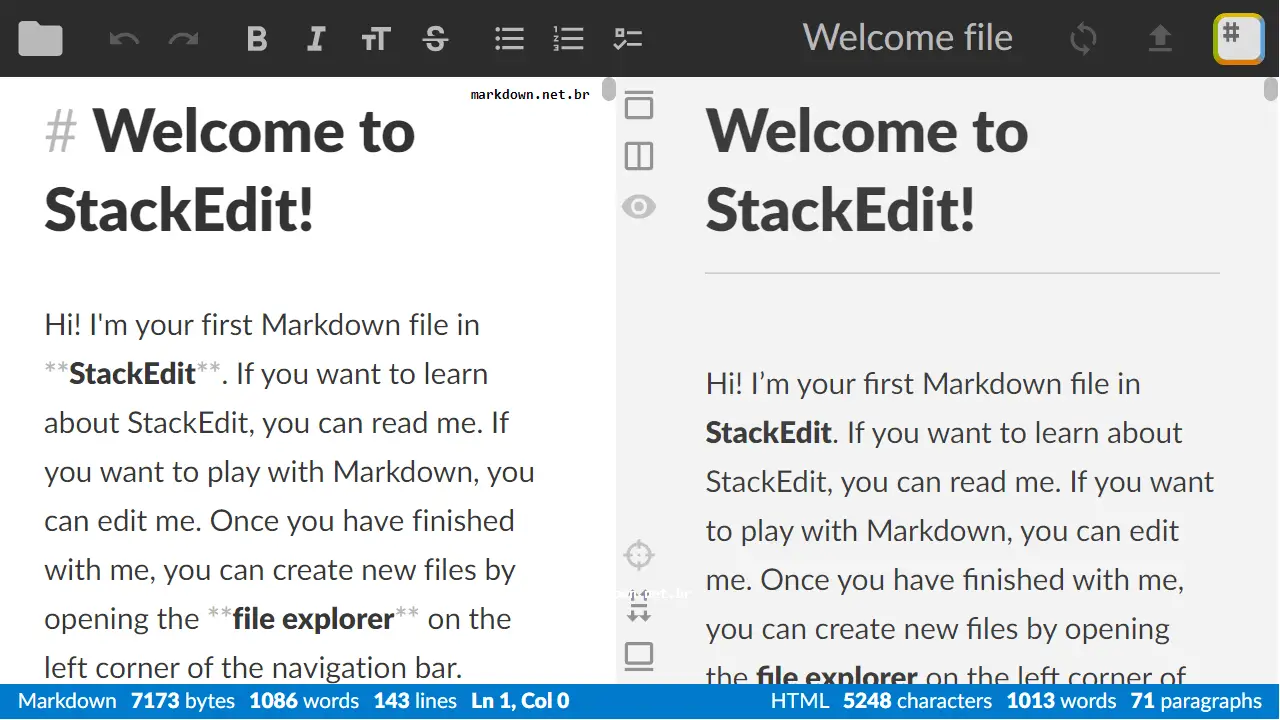
Note: If you don’t have a file, paste or write your Markdown content in the editor.
Step 3: The program will show a live preview. Make sure the Markdown syntax is correctly formatted.
Step 4: After that, click the menu icon (three bars) at the top left, and sign in with your Google account.
Step 5: Finally, click the name of your document in the sidebar, and hit “Publish to Google Docs.”
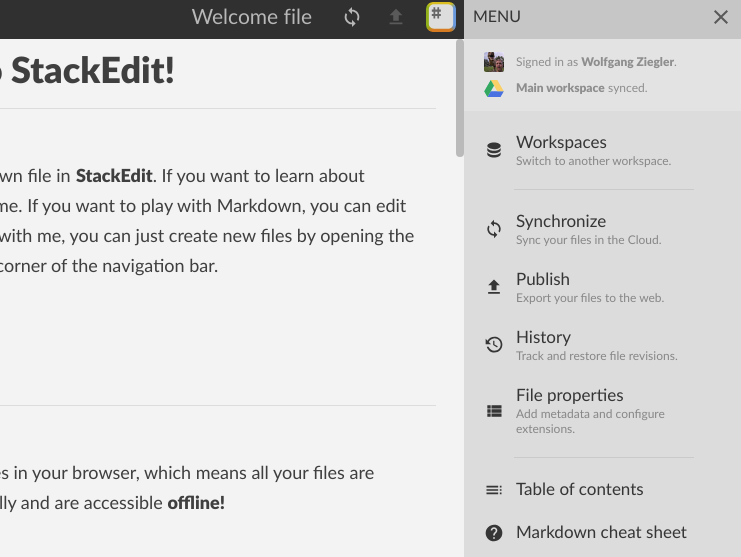
And that’s it. Now, you can download the rendered file from your Docs account.
Limitations
- No option to directly export .md to DOCX. You need a Google account to proceed.
- Complex layouts like HTML blocks are not rendered properly.
- It can’t batch convert multiple Markdown files.
Tool 2: MConverter for quick, bulk conversions
MConverter is a simple, drag-and-drop file converter that supports a wide range of file formats, including Markdown to Word. The free version supports individual files up to 100 MB while the premium option allows batch uploads.
It’s entirely browser-based and doesn’t require registration, making it a handy option for quick .md to .docx conversion. Here’s how to use it:
Step 1: Visit MConverter and drag and drop your .md file onto the upload area.
Step 2: Select “docx” as the output format.
Step 3: Once the website processes the document, save it to the desired location.
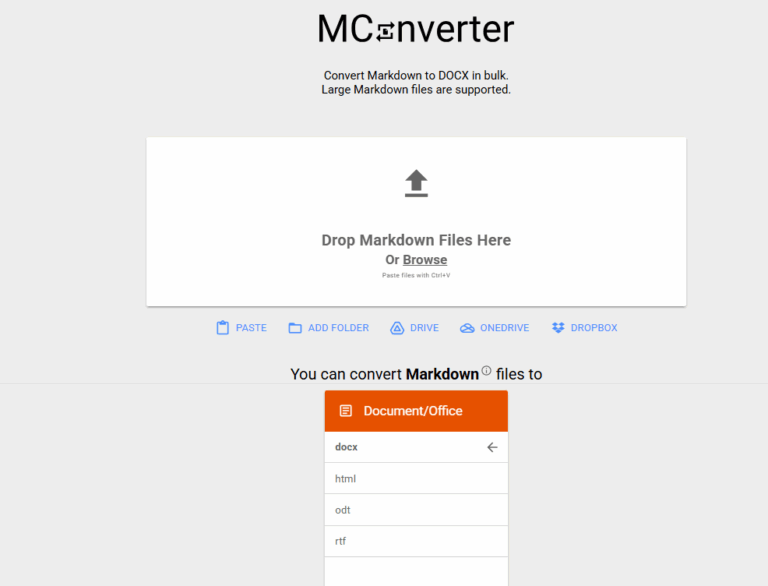
Limitations:
- Preserves primarily the text-based formatting
- Does not embed images and footnotes
- Limited to no customization for templates and fonts
Tool 3: Zamzar converter for simplicity and security
Zamzar is a versatile file conversion platform supporting over 1000 formats, including Markdown, docx, PDF, and more. Without requiring installation, it offers a three-click procedure to get the job done.
Accessing all the features requires a paid subscription for $12/month, which makes it somewhat expensive for occasional use. Follow the steps below to proceed:
Step 1: Go to Zamzar and click “Choose Files” to upload your .md document.
Step 2: Select “doc” as the output format and hit Convert Now.
Step 3: Once finished, click Download to save your Word document.
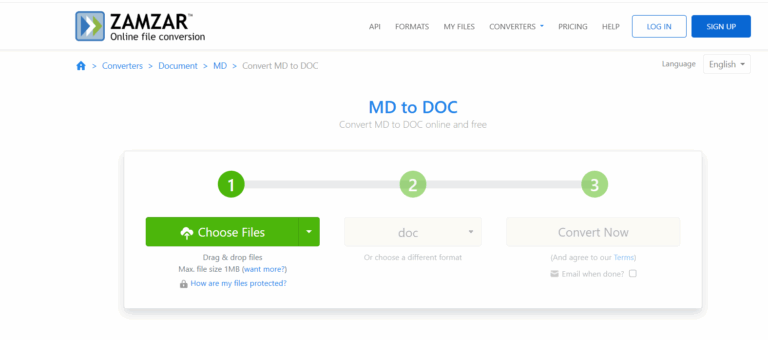
Limitations
- It doesn’t support batch processing or folder uploads
- The free version allows the file size of up to 50 MB
- Footnotes and images are generally not preserved
Method 3: Markdown Here Extension + Word for frequent conversion
Are you someone who has to deal with Markdown content frequently? Use the Markdown Viewer browser extension to render the .md files directly in the browser and export them via Microsoft Word.
This extension works seamlessly on various browsers, including Google Chrome, Microsoft Edge, and Firefox. Here are the steps to proceed:
Step 1: Head to Markdown Viewer and click Add to Chrome.
Step 2: Now, drag and drop the .md file into the browser.
Step 3: The extension will The extension will render the content as a page.
Step 4: Now, hit Ctrl + P and change destination to “Save as PDF.”
Step 5: Finally, open this PDF file in your Microsoft Word and perform any manual edits if needed.
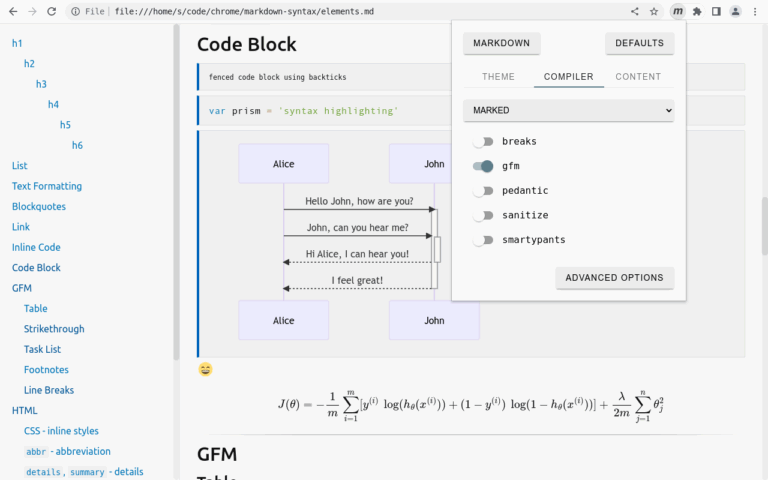
Downsides
- It may render misaligned columns.
- The local image paths often break during conversion.
Method 4: Pandoc + Scripts Tool for Professional MD Conversion
Want to preserve the original .md formatting such as tables, images, code blocks, and heading styles? Try using Pandoc as one of the most powerful and flexible document converters available. It supports seamless conversion between Markdown, HTML, LaTeX, DOCX, and more than 40 other formats.
Known for its advanced customization options, Pandoc is best suited for professional-grade conversion and batch processing.
Here are the steps to proceed:
Step 1: Install Pandoc on your device.
Step 2: Open your Command Prompt and navigate to the folder containing input.md.
Step 3: Execute the below command:
pandoc input.md -o report.docx
Use the “cd” command to head to the folder containing the Markdown files
(Note: Replace input.md with your Markdown file name; report.docx specifies the output file.)
Step 4: Now, open the report.docx file in Microsoft Word.
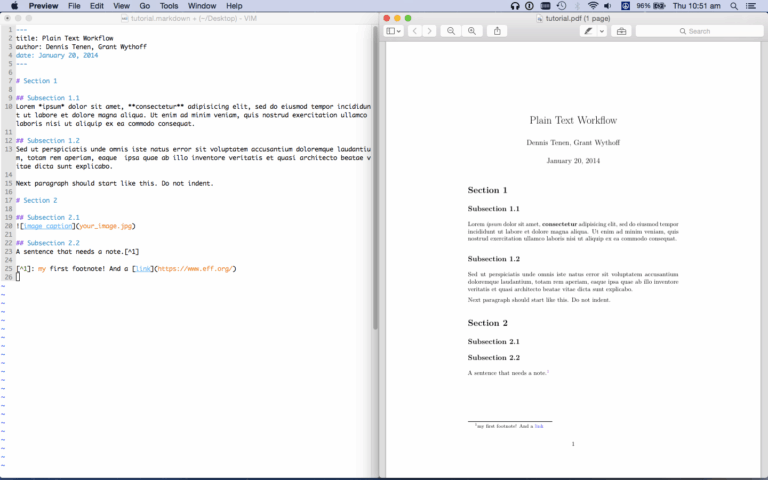
If you want to convert multiple .md files, run the below command:
pandoc intro.md chapter1.md chapter2.md -o full-report.docx
Additionally, Pandoc enables users to utilize wildcards on Linux or macOS, or with PowerShell on Windows. The basic command syntax is:
pandoc *.md -o combined.docx
Benefits of Pandoc
- It maintains original formatting, including tables, images, and syntax-highlighted code blocks.
- Supports automation and batch processing to convert hundreds of Markdown files in one go using shell or PowerShell scripts.
- Same commands work across platforms with minimal modification.
Note: Using this tool requires knowledge of command lines and scripts to convert and customize the Markdown text as needed.
Recommendations: Which Tool to Use
Now, you have a variety of tools in your arsenal to convert .md files into Word without any hassle. For optimum experience, use:
Writage: for direct Word integration with minimal formatting surprises.
StackEdit: for full Markdown preview and editing with exporting experience in the browser.
MConverter and Zamzar: for fast, no-login, no-install file conversions, but don't support images well.
Pandoc: for automated and fully styled conversions without breaking code blocks and footnotes.
Markdown Viewer Extension + Word: for previewing and rendering the .md files using Microsoft Word.
FAQs That You May Have in Mind
Q1: Do online converters preserve images and tables from Markdown?
Generally, most online converters fail to embed the complex Markdown content like images, tables, and footnotes. Websites, like StackEdit do preserve images and basic tables.
Q2: What Markdown elements are most likely to break in Word conversion?
When converting md file into Word, you are likely to experience breakage of:
- Multi-column or multi-row tables
- Code blocks often lose syntax highlighting
- Custom CSS styling
- Math equations
You can perform manual editing to preserve this data. However, using a paid application like Pandoc with LaTeX promises high-end conversion.
Q3: Can I convert multiple Markdown files to Word at once?
Yes, you can. A dedicated desktop application like Pandoc allows batch conversion using a simple command line.
Q4: Can I use Microsoft Word to open and edit Markdown files directly?
By default, Microsoft Word doesn't support Markdown text. However, you can use the Writage plugin to open .md files directly in Word, which are then automatically rendered for editing.




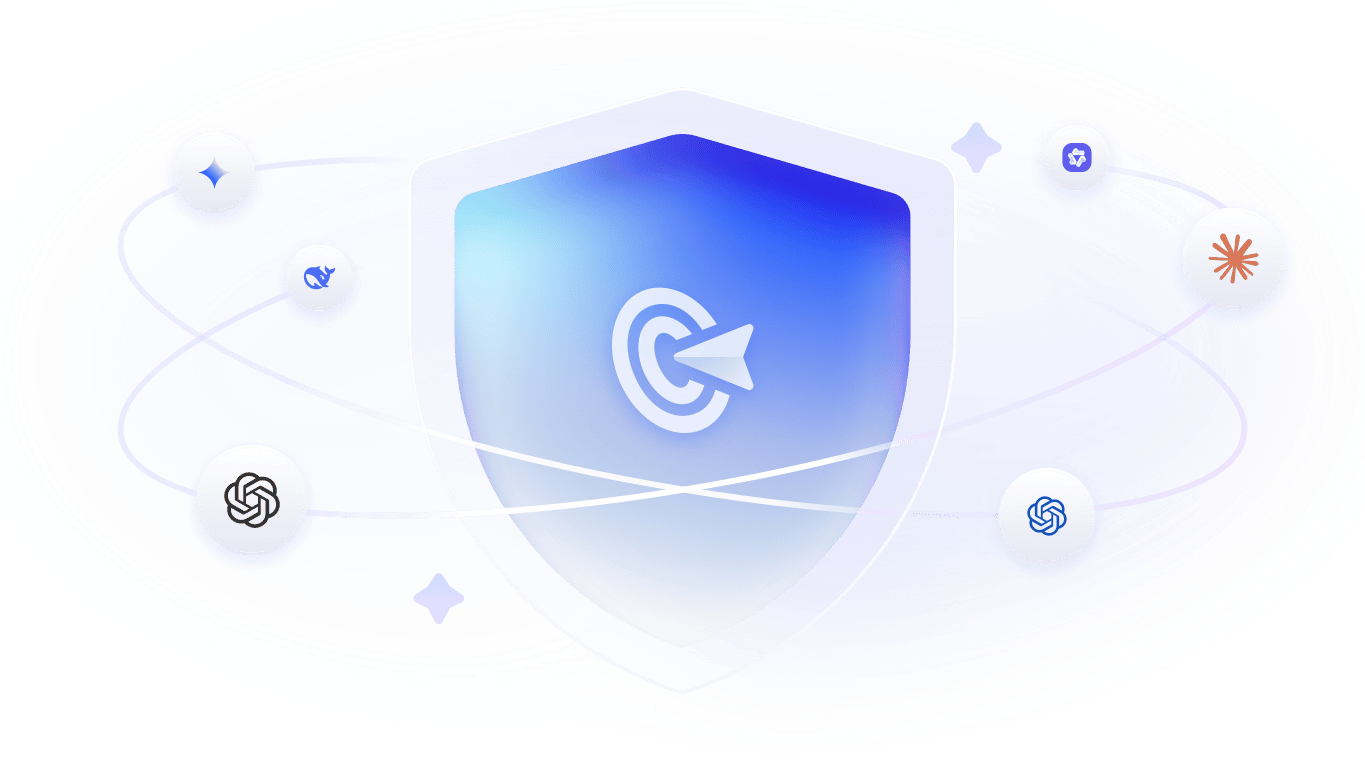

Leave a Reply.